I am looking for the keyboard shortcut of "Move to workspace Right/Left"
Like this:

I'm using compiz cube, with 4 horizontal workspaces
(I'm not looking for "Move to another Workspace" shortcut)
I am looking for the keyboard shortcut of "Move to workspace Right/Left"
Like this:

I'm using compiz cube, with 4 horizontal workspaces
(I'm not looking for "Move to another Workspace" shortcut)
In Ubuntu 14.04 (and probably earlier versions), there is a default key-binding of Shift-Ctrl-Alt-[arrow]. E.g. to move the current window one workspace to the right, use Shift-Ctrl-Alt-Right.
The key-binding can be edited in Settings->Keyboard->Shortcuts->Navigation.
gsettings list-recursively org.gnome.desktop.wm.keybindings, then I had removed the responsive shortcut that was bothering me with gsettings set org.gnome.desktop.wm.keybindings switch-to-workspace-left "['disabled']". You may also check out if you have other command bind to the shortcut you are trying to use.
– user2111922
Aug 21 '18 at 09:26
I am using a probably an old styled shortcut, which is indeed simple.
I am using Desktop Wall instead of the Cube, which is awesome but I got tired of the cube, then I switched to Desktop Wall. Which features key bindings for "Move within wall", "Move with window within wall" and a few other. I have the default setup which includes Shift+Control+Alt+[Key] (left, right, etc.) in order to "move" the window to the desired wall. As shown here:
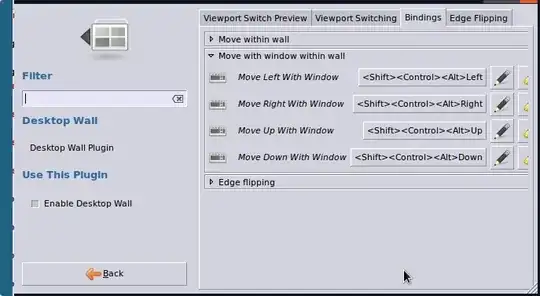
The Cube features the same binding options in the appropriate tab inside of the "Rotate desktop cube", which may be useful for you as you can define several combinations for your desired key bindings in order to move your windows to a specific Face (n) (of the cube).

If you are using more than a single horizontal workspace, then you probably have a 4 faces cube with dual workspaces, which means: only one cube, with selective workspace. This way, you can combine both the Desktop wall key bindings with the Rotate Cube key bindings in order to obtain the effect that you expect to.
But you should first check if the normal Shift+Control+Alt+[Key] (left, right, etc.) are doing the trick. Otherwise this workaround may be tricky for you. (not tested by me, I am not using the cube anymore).
WARNING: The "Move to another Workspace" option in the context menu is simply dropping the window to the chosen workspace leaving you in the current workspace. The "Move with window [...]" will make you "fly" to the given workspace with the window.
Good luck!
I assume you are running Unity. You need to:
ccsm into the dash)(*): Due to problems in compiz, at this step your screen is likely to freeze for anywhere between 5 and 30 seconds... just wait for your desktop to become responsive again. If you end up at a broken desktop, press Ctrl+Alt+F1, log in using your username and password and type DISPLAY=:0 unity --replace &, then press Ctrl+Alt+F7 and everything should come back.
Use gsettings not dconf, cf. https://kubos.cz/2018/07/19/ubuntu-18-workspaces-grid
e.g.
gsettings set org.gnome.desktop.wm.keybindings move-to-workspace-right "['<Shift><Ctrl><Alt>Right']"
etc
In Ubuntu 16.04