I have been trying to install it many times using the Wine version avaliable from the Sofware Center. Is there a proper way to configure it for allowing the installtion?
-
4Linux is not a drop in replacement for windows. Use Libreoffice and consider updating to a more recent version of Ubuntu, 14.04 is quite long in the tooth. If libreoffice does not do what you need, which is unlikely, use windows, either dual boot or in a VM – Panther Jan 22 '18 at 17:28
-
WIneHQ has 3.0 version for trusty. You do not need to upgrade to newer Ubuntu. – N0rbert Jan 22 '18 at 20:33
-
Ubuntu 14.04 will reach end-of-life early 2019. – MadMike Jan 22 '18 at 21:50
2 Answers
PlayOnLinux - for Microsoft Office 2010 and higher
I've figured out with a wine GUI called Playonlinux. WORKS FOR ANY VERSION OF UBUNTU
It comes with the addequate configuration for multiple applications and games, you have to have only the installer and then follow the program instructions.
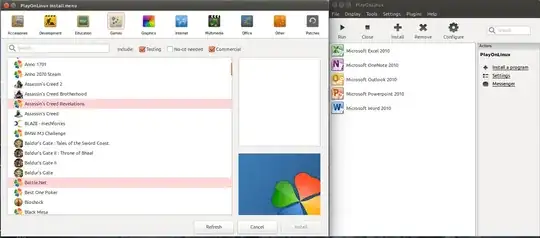
For installing it run the following commands:
To add the repository that contains the program
wget https://dl.winehq.org/wine-builds/Release.key
sudo apt-key add Release.key
sudo apt-add-repository 'https://dl.winehq.org/wine-builds/ubuntu/'
sudo apt-get update
And to install it:
sudo apt-get install playonlinux
Then I installed Microsoft Office Pack 2010 following steps below:
- Install
winbinddependency withsudo apt-get install winbind - Open PlayOnLinux, click Install, search for Microsoft Office 2010, browse for setup.exe and wait it to finish (on Ubuntu 16.04 LTS will download Wine 1.7.52 and dependencies, will create virtual drive as ~/.PlayOnLinux/wineprefix/Office2010/, report success of installation and will create shortcuts).
- You can access MSO 2010 applications from Dash or other Applications menu.
WineTricks - for Microsoft Office 2007 and lower
- Install WineTricks from repository with
sudo apt-get install winetricks - Prepare OFFICE12.iso with complete Microsoft Office 2007 installation media, mount it with Disk Image Mounter (see this Q&A).
Create empty wine-prefix and install MSO 2007 here with:
WINEARCH=win32 WINEPREFIX=~/.local/share/wineprefixes/office2007pro \ winetricks office2007proWait setup to finish.
- As the result you will get MSO 2007 installed with shortcuts and file-associations (in my experience PlayOnLinux does not do so with MSO 2007).
- 99,918
- 427
-
-
-
1Works on 16.04 LTS. Edited your answer to clarify some moments. Thank you! – N0rbert Jun 05 '18 at 20:57
-
-
1
The answer is PlayOnLinux So, I want to first say that the following is not how things should usually be done. However, after being instructed (on various q&a and tutorials) to download and install the most current versions of wine and playonlinux, and having attempted these methods several times on clean installs of both Xubuntu and Mint, I finally went to the dark side and used the software manager. It worked on both (Mint and Xubuntu), as long as I picked Office 2010 from the list of software on playonlinux (rather than "install program not listed"), and I did it on machines that did not already have either program installed prior to installing from the software manager. I did get an error that "winbind" was missing. I cancelled the installation, did an apt-get for "winbind", and restarted the install. Everything now works on both machines. Food for thought: when I tried to install wine and playonlinux manually (cli), and eventually got errors, I tried to uninstall then reinstall from the software manager. This did NOT work. There must have been files left behind that conflicted with the reinstall.
- 1