I have a Dell XPS 15-9560 laptop with 15.6" 4K Ultra HD (3840 x 2160) IGZO IPS 350-nits Touch-screen, and NVIDIA GeForce GTX1050 4GB GDDR5. It's having 4K resolution. Right from the grub screen to Ubuntu, it's having very very small fonts. Is there any way i can increase the fonts size?
This is a real nice laptop - real MacBook Pro killer..getting very popular...and i can see a lot of folks will be having the same issue.
Edit 1
I messed up my current installation of ubuntu desktop 18.04 LTS and have to reinstall it all over again. Just tried this one now: Adding nouveau.modeset=0 to the boot parameters was much better workaround for smaller fonts and i am having much better resolution now. It's much better solution than others as of now.
Seems to ubuntu18.04 LTS is not as stable and much more complex issues with Nvidia graphics card than the previous versions.
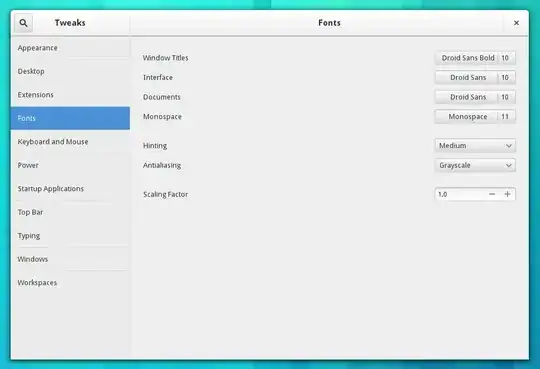
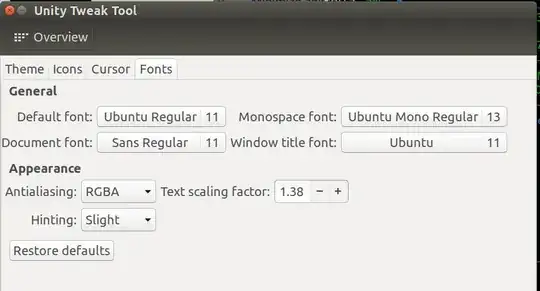

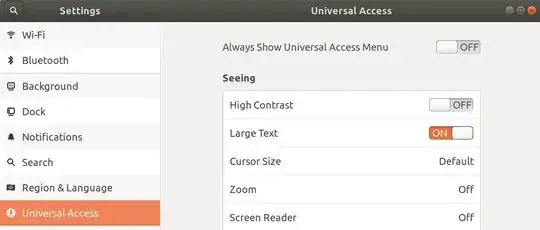
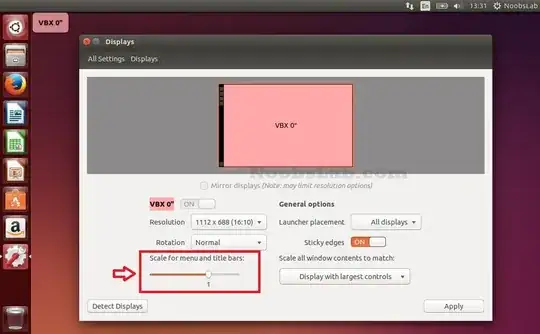
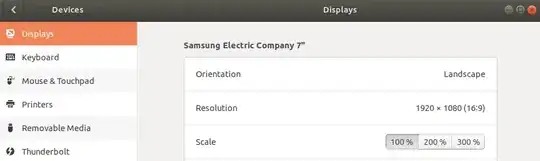
Settings->Displays. – WinEunuuchs2Unix May 13 '18 at 14:17