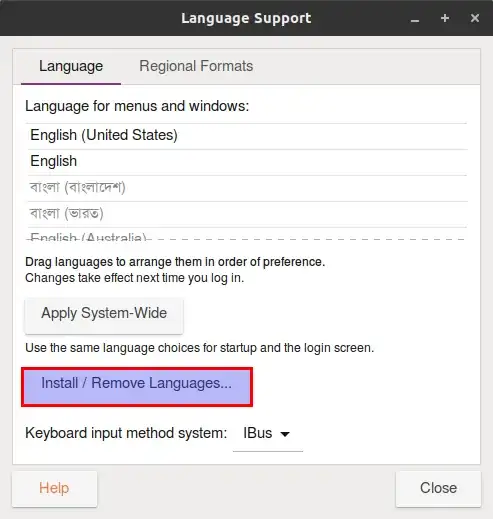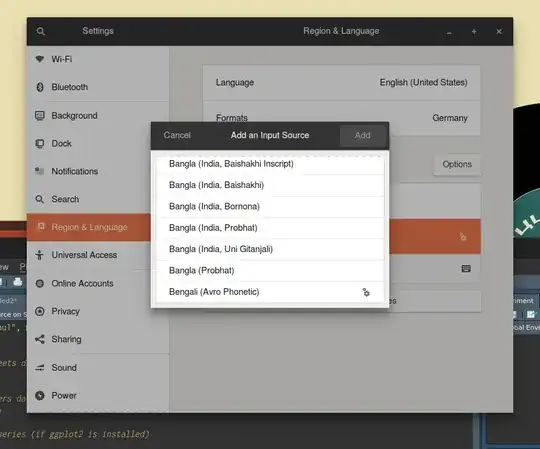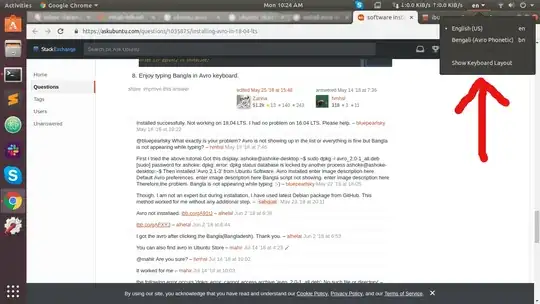How can I install Avro in Ubuntu 18.04 LTS release? I have tried with this method but not working (previously worked in Ubuntu 16.04 LTS).
Edit: This question is not a duplicated version of this one. Seems like installing Avro in 18.04 LTS needs some additional steps.