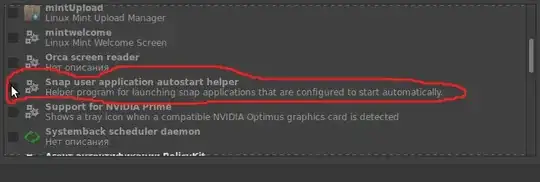Snap packages are a good way to get access to much more software than before.
You can now get as snap packages Skype, LibreOffice latest, GIMP latest, all JetBrains IDEs or even games.
All these are installed using the Ubuntu Software application and it's not necessary to use the command line.
The important question for you is this, do you really need to disable snap packages?
To temporarily disable snap packages (until reboot or if you run with start):
sudo systemctl stop snapd.service
To permanently disable snap packages:
sudo systemctl stop snapd.service
sudo systemctl disable snapd.service
To reenable snap packages:
sudo systemctl reenable snapd.service
sudo systemctl start snapd.service