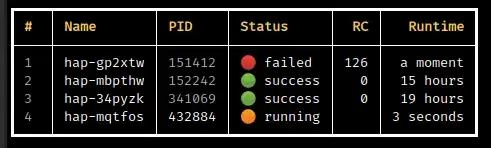How do I run a program in the background of a shell, with the ability to close the shell while leaving the program running?
Lets say my UI is having problems or for some reason, I need to boot up a program from the terminal window, say, nm-applet:
nm-applet
When it's started, it occupies the foreground of the terminal window.
Is there any simple way to run the program in the background without needing to leave the terminal open or have it occupy the whole terminal?
On that note, I did find a way to run programs from the terminal and have it allow for other inputs, by appending an ampersand (&) to the command as such:
nm-applet &
But this isn't much use as any processes started in the terminal are killed once the terminal is closed.