#!/bin/bash
NAME: cpuf (Pronounced SEA-PUFF)
CALL: sudo cpuf
PARM: $1 = --geometry=WidthxHeight+VertOffset+HorizOffset
$2 = Optional image icon
DESC: Simple GUI script to set CPU Min and Max Frequency.
For Ask Ubuntu Question: https://askubuntu.com/q/1141605/307523
DATE: May 12, 2019.
UPDT: No updates yet.
NOTE: No notes yet.
Dependancies
command -v yad >/dev/null 2>&1 || { echo >&2
"yad package required but it is not installed. Aborting.";
exit 1; }
command -v nproc >/dev/null 2>&1 || { echo >&2
"coreutils package required but it is not installed. Aborting.";
exit 2; }
if [[ $(id -u) != 0 ]]; then # root powers needed to call this script
echo >&2 Must be called with sudo powers
exit 3
fi
$TERM variable may be missing when called via desktop shortcut
CurrentTERM=$(env | grep TERM)
if [[ $CurrentTERM == "" ]] ; then
notify-send --urgency=critical
"$0 cannot be run from GUI without TERM environment variable."
exit 4
fi
Program constants
Yad Window parameters
Hard code Height & Width to suit your screen resolution and scaling factor
GEOMETRY="--width 400 --height 500"
Pass Parameter 1 with ---geometry="WidxHgt+WidOff+HgtOff" to override
[[ "$1" == --geometry=* ]] && GEOMETRY="$1"
TITLE="cpuf"
TEXT="Set CPU Min/Max Frequencies"
ICON="/usr/share/icons/Adwaita/48x48/devices/computer.png"
Pass Parameter 2 with icon for window image
Intel CPU comes from: https://www.gnome-look.org/p/1107932/
[[ ! -z "$2" ]] && ICON="$2"
Virtual File System directories
CPU0_DIR=/sys/devices/system/cpu/cpu0/cpufreq
PSTATE_DIR=/sys/devices/system/cpu/intel_pstate
CURR_MIN_FREQ="$CPU0_DIR/scaling_min_freq"
CURR_MAX_FREQ="$CPU0_DIR/scaling_max_freq"
ALLOW_MIN_FREQ="$CPU0_DIR/cpuinfo_min_freq"
ALLOW_MAX_FREQ="$CPU0_DIR/cpuinfo_max_freq"
OLD_IFS=$IFS # Save current Input File Separtor (IFS)
declare -a Arr # Array for YAD Window input
NumCPU=$(nproc --all) # Number of CPUs (nproc from coreutils)
Error Message Functions
Abend () {
# Abnormal Ending - Parameter 1 = message to display, Parameter 2=exit code
yad --image "dialog-error" --image-on-top --title "$TITLE - Fatal Error" \
"$GEOMETRY" --button=gtk-ok:0 --text "$1" 2>/dev/null
exit "$2"
} # Abend
ErrMsg () {
# Parmater 1 = message to display
yad --image "dialog-error" --title "$TITLE - Logical Error" \
"$GEOMETRY" --button=gtk-ok:0 --text "$1" 2>/dev/null
fErrMsgForceContinue=true
} # ErrMsg
Initialize Variables
InitVars () {
[[ ! -e "$ALLOW_MIN_FREQ" ]] && Abend "$ALLOW_MIN_FREQ not found" 11
AllowMinFreq=$(cat "$ALLOW_MIN_FREQ")
AllowMinFreq="${AllowMinFreq::-3}" # Chop off three decimals at end
[[ ! -e "$ALLOW_MAX_FREQ" ]] && Abend "$ALLOW_MAX_FREQ not found" 12
AllowMaxFreq=$(cat "$ALLOW_MAX_FREQ")
AllowMaxFreq="${AllowMaxFreq::-3}"
[[ ! -e "$CURR_MIN_FREQ" ]] && Abend "$CURR_MIN_FREQ not found" 13
CurrMinFreq=$(cat "$CURR_MIN_FREQ")
CurrMinFreq="${CurrMinFreq::-3}"
NewMinFreq="$CurrMinFreq"
[[ ! -e "$CURR_MAX_FREQ" ]] && Abend "$CURR_MAX_FREQ not found" 14
CurrMaxFreq=$(cat "$CURR_MAX_FREQ")
CurrMaxFreq="${CurrMaxFreq::-3}"
NewMaxFreq="$CurrMaxFreq"
if [[ -e "$PSTATE_DIR" ]] ; then
NumPstates=$(cat "$PSTATE_DIR/num_pstates")
if [[ $(cat "$PSTATE_DIR/no_turbo") -eq 0 ]] ; then
TurboBoost="Enabled"
else
TurboBoost="Disabled"
fi
else
NumPstates="Not found"
TurboBoost="Not found"
fi
if [[ -e "$CPU0_DIR/scaling_governor" ]] ; then
Governor=$(cat "$CPU0_DIR/scaling_governor")
else
Governor="Not found"
fi
if [[ -e "$CPU0_DIR/scaling_cur_freq" ]] ; then
CurrFreq=$(cat "$CPU0_DIR/scaling_cur_freq")
# Chop off three decimals at end
CurrFreq="${CurrFreq::-3}"
else
CurrFreq="Not found"
fi
} # InitVars
Paint / repaint window and get new frequencies
GetParameters () {
# +------------------------------------------+
# | cpuf - Set CPU Min/Max Frequencies |
# +------------------------------------------+
# | |
# | Turbo Boost: Enabled |
# | |
# | Number of pstates: 99 |
# | Speed Governor Used: powersave |
# | Current CPU0 frequency: 9999 Mhz |
# | |
# | Current Minimum Freq.: 9999 Mhz |
# | Current Maximum Freq.: 9999 Mhz |
# | |
# | New Minimum Frequency 9999 |
# | New Maximum Frequency 9999 |
# | |
# +------------------------------------------+
IFS="|"
Arr=($(yad "$GEOMETRY" --form \
--title "$TITLE" --text "$TEXT" \
--window-icon="$ICON" --image="$ICON" \
--field="Turbo Boost:":RO "$TurboBoost" \
--field="Number of pstates:":RO "$NumPstates" \
--field="Speed Governor:":RO "$Governor" \
--field="Current Frequency:":RO "$CurrFreq MHz" \
--field="Allowable Minimum Frequency:":RO "$AllowMinFreq MHz" \
--field="Allowable Maximum Frequency:":RO "$AllowMaxFreq MHz" \
--field="Current Minimum Frequency:":RO "$CurrMinFreq MHz" \
--field="Current Maximum Frequency:":RO "$CurrMaxFreq MHz" \
--field="New Minimum Frequency" "$NewMinFreq" \
--field="New Maximum Frequency" "$NewMaxFreq" 2>/dev/null))
Return="$?"
NewMinFreq="${Arr[8]}"
NewMaxFreq="${Arr[9]}"
} # GetParameters
###################################
MAINLINE
###################################
ALL_PREFIX="/sys/devices/system/cpu/cpu"
MIN_SUFFIX="/cpufreq/scaling_min_freq"
MAX_SUFFIX="/cpufreq/scaling_max_freq"
while true ; do
InitVars
GetParameters
[[ ! "$Return" -eq 0 ]] && break ; # Exit on Cancel=1 or Close Window=252
# Sanity checks
fErrMsgForceContinue=false
[[ $NewMinFreq -lt $AllowMinFreq ]] && ErrMsg "Minimum frequency too low"
[[ $NewMaxFreq -gt $AllowMaxFreq ]] && ErrMsg "Maximum frequency too high"
[[ $NewMinFreq -gt $NewMaxFreq ]] && ErrMsg "Minimum frequency greater than Maximum Frequency"
[[ $fErrMsgForceContinue == true ]] && continue
# Set new Min/Max frequencies
for (( i=0 ; i<NumCPU ; i++ )) ; do
# If New Min > Curr Max, set Max first then Min
if [[ $NewMinFreq -gt $CurrMaxFreq ]] ; then
echo "$NewMaxFreq""000" > "$ALL_PREFIX$i$MAX_SUFFIX"
echo "$NewMinFreq""000" > "$ALL_PREFIX$i$MIN_SUFFIX"
else
echo "$NewMinFreq""000" > "$ALL_PREFIX$i$MIN_SUFFIX"
echo "$NewMaxFreq""000" > "$ALL_PREFIX$i$MAX_SUFFIX"
fi
done
done
IFS="$OLD_IFS"
exit 0
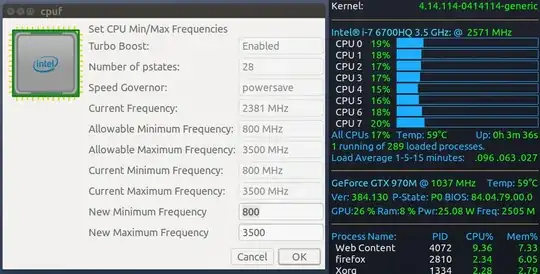

cpufrequtilsto throttle the CPU. AC adapters usually have stickers with voltage and apareage info, 5V 2A is common for USB chargers, and the battery info is completely irrelevant. – mikewhatever May 08 '19 at 20:26