A number of games, Emacs, and the terminal make extensive use of the Alt key. Can Unity be configured to respect this key, rather than launching the HUD with it?
8 Answers
Open the System Settings application either by going to Session Indicator in Unity panel, or by searching for System Settings using the HUD.

Then go to Keyboard > Shortcuts > Launchers. You can redefine the HUD key with the Key to show the HUD option. Pressing Backspace will disable the HUD shortcut altogether.
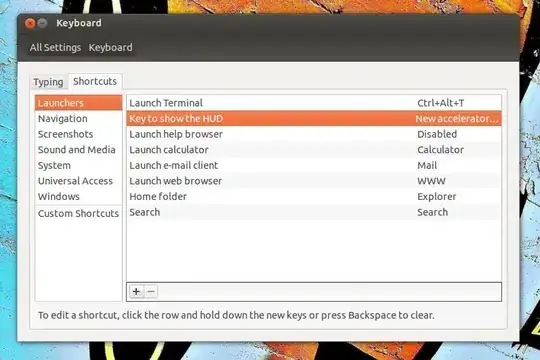
If you set it to Alt manually, the setting distinguishes between the left and right Alt key. So if you want to maintain general behaviour and still use Alt combinations, this may be an alternate solution for you.
-
1Setting it to Super (the windows key) makes it the same as Win7 and OSX and doesn't have the issue that Alt has which is used in quite a few programs. – gman Sep 12 '12 at 19:00
-
11This doesn't work for me. The left alt key still triggers HUD. I wonder if some update occurred which nullified this fix. I'm really surprised that this is even an issue: Emacs anyone? Geez. – Dogweather Sep 29 '12 at 04:13
-
19I set it to
Alt+Windowsas it kept popping up when I was switching tabs in Firefox. This combo works very well and doesn't interfere with normal Dash operations. – japzone Dec 04 '12 at 15:34 -
4Yes! Finally got rid of it!
After all this time I still don't know the purpose of this HUD "Execute command"... Can anyone explain?
– Lucas Pottersky May 09 '13 at 14:43 -
1@Lucas Pottersky with HUD you can access all apps menu commands and indicators commands – nastys May 10 '13 at 12:51
-
8Wow. I am kicking myself for not searching for this sooner! (Also, in retrospect, it's so obvious... I really shouldn't have had to search for it at all.) – Dan Tao May 20 '13 at 19:09
-
5It should have been just alt-super by default, especially with all the games coming up for Linux. Thanks. – kelvinilla Jul 15 '13 at 09:19
-
This setting seems to reset itself every few weeks. I set it to Disabled, and sure enough a little while later it's bound to L Alt again. Any idea why this would happen? – hughes Dec 13 '13 at 02:39
-
By default it was set to
Alt L, and I failed to change it to rightAlt. Aside from this, it works :) – x-yuri May 26 '14 at 16:15 -
@Dogweather: It showed "disabled" for me too, and re-disabling it worked... I tried setting it back to Alt, without success, which isn't a problem, I don't want the menu coming up at all. – Aaron H. Sep 03 '14 at 17:42
-
1
-
This doesn't work for me. For some reason, when I try to set it to Left Alt, or Right Alt, it sets the binding to Disabled. Is there a config text file somewhere which allows you to set this option? – a06e Mar 20 '15 at 16:48
-
@becko Same for me, but using jokerdino's compizconfig-settings-manager method below worked (and could set it to Alt+Windows). – bonger May 04 '15 at 01:26
-
-
@Dogweather Did you set it though? I set mine to Alt+L and it stopped popping up the HUD when I did Alt+D in the browser. Click that line and set it even if it already says the keystroke you want to use. I guess I was accidentally pressing Alt+Super+D when I tried to do Alt+D, but Alt+L worked for me (Alt+Super was the default). – doug65536 Sep 27 '16 at 17:52
-
Would love to find the corresponding setting in Ubuntu-MATE. (alt get captured away, thus alt-
does not work in virtual box as desired) – Frank N Dec 06 '16 at 13:08 -
These items don't show up on my recent Ubuntu. Does anybody know how to disable showing the hud via Alt on Ubuntu 19.10? – kvz Nov 22 '19 at 11:13
-
You can use compizconfig-settings-manager  to change the key used to show the HUD.
to change the key used to show the HUD.
To install it, run the following command in a terminal:
sudo apt-get install compizconfig-settings-manager
After installing it, open it (ccsm) and go to Ubuntu Unity Plugin.
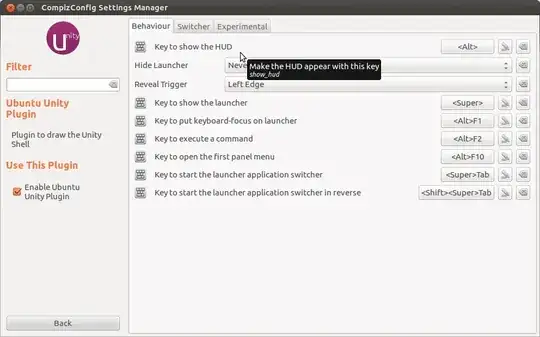
Click on the button for the option Key to show the HUD and a dialog similar to the one shown below will appear.
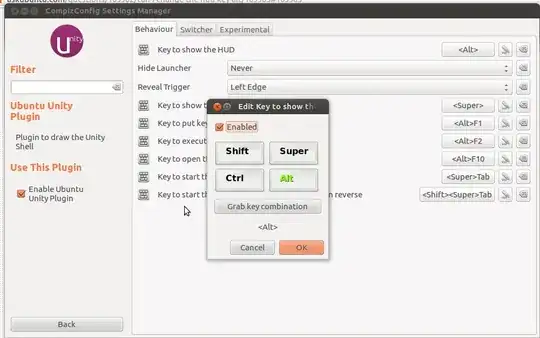
Click on Grab key combination and press your desired new key combination and press enter. After that, click on OK button and the new key combination will trigger the HUD from now on.
-
2
-
2
-
2
-
Really. When unity is activated some of key settings in standard shortcuts are ignore. Thanks – ruX Apr 02 '13 at 09:24
-
1Thank you. This solves the problem in Evolution caused when inserting the mail recipients and a comma and space are inserted after pressing AltGr key to obtain the @. Thank you very much! – Geppettvs D'Constanzo Jun 05 '13 at 18:04
-
Can this app be controlled programmatically? If not, how can I programmatically do the same thing that this app is doing? – gonzobrains Dec 30 '14 at 00:14
-
@gonzobrains Pretty much every little thing that CCSM is doing is accessible through Gsettings API. Which settings do you plan to tweak? – jokerdino Dec 31 '14 at 18:43
-
-
While this is a solution that works, but just for disabling alt key for HUD display doesn't seem feasible. – mtk Aug 15 '15 at 10:11
-
Thanks, this saves my day. I am with Ubuntu 16.04 LTS and it solves the problem of content assist popup in Eclipse disappearing when pressing
alt. – WesternGun Sep 23 '16 at 07:37 -
No "Ubuntu Unity Plugin" shows up to me. I'm on Ubuntu 18.04 LTS – Lucas Bustamante Jul 25 '19 at 15:19
-
Unity isn't enabled on my recent Ubuntu. Does anybody know how to disable showing the hud via Alt on Ubuntu 19.10? – kvz Nov 22 '19 at 11:12
You can configure HUD with help of gsettings:
DESCRIPTION
gsettings offers a simple commandline interface to GSettings.It lets you get, set or monitor an individual key for changes.
To get current key run following command in terminal:
$ gsettings get org.compiz.integrated show-hud ['<Alt>']To change key (let Alt+Super) run following command in terminal:
gsettings set org.compiz.integrated show-hud "['<Alt><Super>']"
Now when you press only Alt then HUD not shown. But it is configured to shown by Alt+Super!
You can set valid Key-Combination instead of "['<Alt><Super>']".
- 35,771
- 44
- 128
- 188
-
I restored using
gsettings set org.compiz.integrated show-hud "['<Alt><Super>']"thanks! – insign Nov 19 '14 at 20:35 -
-
1@gonzobrains Visit https://wiki.gnome.org/action/show/Projects/dconf which states
dconf is a low-level configuration system. Its main purpose is to provide a backend to GSettings on platforms that don't already have configuration storage systems.– Pandya Jan 09 '15 at 12:45 -
2@gonzobrains At API Also
Note: Most applications will not want to interface directly with dconf, but rather with GSettings.– Pandya Jan 09 '15 at 12:47 -
I have been able to use gsettings to disable key combinations under Ubuntu 14.04 but this doesn't seem to work with 12.04. – gonzobrains Jan 15 '15 at 22:28
-
1
-
-
This has no effect on my recent Ubuntu. Does anybody know how to disable showing the hud via Alt on Ubuntu 19.10? – kvz Nov 22 '19 at 11:12
On "Ubuntu 13.04 (raring)" you can execute:
disable HUD:
dconf write /org/compiz/integrated/show-hud '[""]'
enable/reset HUD ('Alt L'):
dconf write /org/compiz/integrated/show-hud '["<Alt>"]'
- 161
- 1
- 2
-
works even if the setting in not listet in the system settings testet with 14.04 (development branch) – key_ Feb 11 '14 at 11:07
-
-
1Do dconf changes require a reboot? I'm trying to modifying the screenshot command and it doesn't seem to take effect right away. – gonzobrains Jan 08 '15 at 20:07
-
I think the < and > should be < and > when actually typing it in the command line; at least for me, when I used the encodings it didn't work, but when I used ["
"] it did work. – sigmazero13 Jun 20 '16 at 20:01 -
Well it's Called HUD. The new feature of Unity.
To prevent it from appearing, you can disable its key binding in keyboard shortcuts.
Open system settings by going to Session Indicator in Unity panel.

In system settings select Keyboard. Under Shortcuts tab, Click on `Key to show the HUD. and press Backspace to disable it. That's it!

- 24,046
- 8
- 62
- 82
-
9
-
Thank you! I initially didn't realize BACKSPACE is how to disable the shortcut. – Vahid Pazirandeh Mar 23 '20 at 00:55
In Ubuntu 12.04 I changed shortcut for summoning HUD in System Settings... > Keyboard > Shortcuts > Launchers > Key to show the HUD.
Now my left Alt is happy again :-)
- 261
In the system settings, just change the keyboard shortcut for "Key to show the HUD" (under 'Launchers'). As a suggestion, set it to activate when both the alt keys are pressed at the same time, instead of just one. It makes using VMs much less annoying.
- 29
Ubuntu 14.04.1: Opening an Emacs Session in which Typing Alt doesn't Open the HUD.
- In the Desktop environment, type Ctrl+Alt+F1 to enter a terminal screen.
- Enter your username and password as prompted.
- At the command prompt, open an Emacs session by typing
emacs. - Now, using Alt as Meta won't open the HUD.
- Return to the Desktop at any time by typing Alt+F7.
Source: An Introduction to the Command Line_ (p.12) on the FLOSS Manuals page.
-
1Telling the user to bail out to one of the
ttys isn't a helpful option for most users and, on some computers, isn't usable. I have a laptop with a 4K display that produce text that is pretty much illegible at a reasonable distance. – Aug 02 '16 at 02:21
Startkey. – Victor Yarema Aug 20 '18 at 22:15