My objective is to create a bootable Ubuntu system (full installation) on a LUKS-encrypted UBS drive. The version I am trying to install is Ubuntu 18.04
I followed this guide Full_Disk_Encryption_Howto_2019 , step by step without any error/warning. The installation drive I selected is a blank 64GB USB drive. After installation is completed and followed the post-installation guide, the USB drive won't boot with a "Operating System Not Found" error.
Next, I try to use the default installation while selecting "Erase disk and install Ubuntu", "Encrypt the new installation for security" and "use LVM for the new Ubuntu installation" and accepted all default setting while selecting my USB drive as the destination. After installation was successful, I tried to boot the USB drive but an error "System BootOrder not found. Initializing defaults" is displayed and I was redirected to the bare GRUB prompt. I checked the USB disk and I can unlock it by typing my password. The file structure looks normal but somehow I cannot boot it.
Did anyone try to do the same thing and succeeded? Any help is much appreciated.
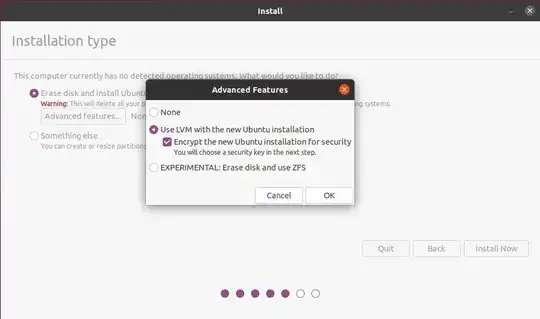

/bootand/– Nmath Jul 02 '20 at 17:53