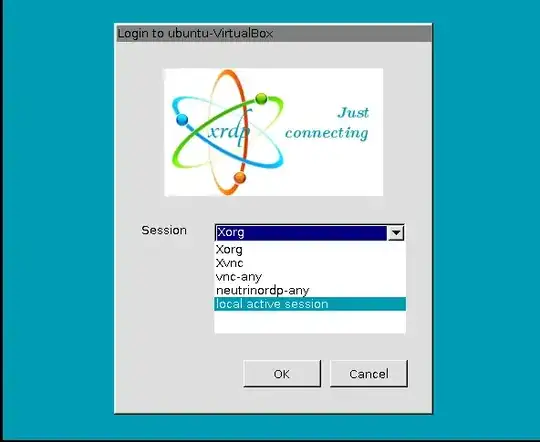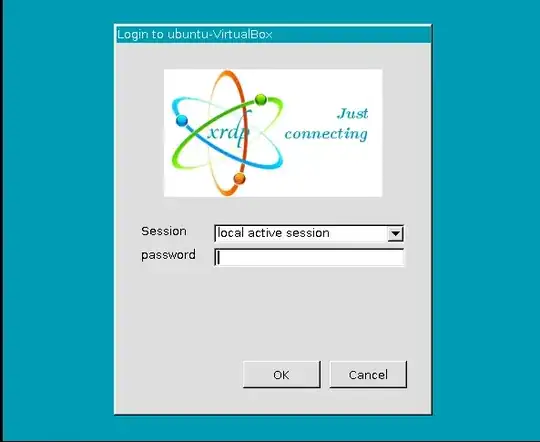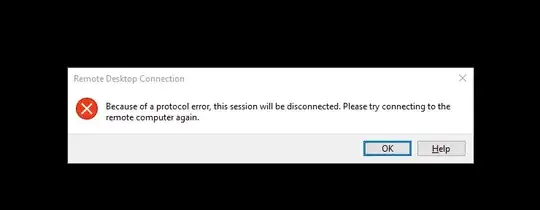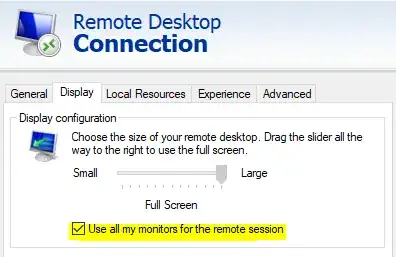I login remotely to my PC (Ubuntu 18.04, XRDP 0.9.5) from my laptop (Windows 10) using windows remote desktop. Once I have logged in remotely to Ubuntu, I cannot login locally to it (for times when I am physically in the lab). Locally, I see the login screen and enter my password but the login screen appears again without any error messages. I then have to logout from my remote session (which kills any experiments I am doing) in order to login locally and this works fine. The problem is that I have to logout from my remote session and this is not an ideal situation for me. The reverse is also true [if logged in locally, I am unable to login remotely. I get a connection, enter my password but nothing happens, no error messages even].
Is there a solution to this problem. The closest post I could find was this but I don't understand what this guy did. Appreciate the help. Thanks