For 13.10:
Pre-install:
Execute three terminal-commands:
sudo apt-get install build-essential cdbs fakeroot dh-make debhelper debconf libstdc++6
sudo apt-get install dkms libqtgui4 wget execstack libelfg0 dh-modaliases
sudo apt-get install linux-headers-generic xserver-xorg-core xserver-xorg-video-all libgcc1
Additional two terminal-commands for 64-bit:
sudo apt-get install ia32-libs lib32gcc1 libc6-i386
cd /usr
sudo ln -svT lib /usr/lib64
If ia32-libs is not available, follow these directions and install with:
sudo apt-get install libgtk2.0-0:i386 libpangox-1.0-0:i386 libpangoxft-1.0-0:i386 libidn11:i386 libglu1-mesa:i386
Note: The second command shouldn't be necessary if there is already such a symbolic link named lib64 pointing to folder lib there. And if there is already a real folder by that name (determined with ls -l /usr/lib64), you should ensure that its contents are safely moved into folder /usr/lib and then delete --the now empty-- folder /usr/lib64 before executing this command.
Remove the old drivers:
sudo apt-get remove fglrx*
Reinstall the Intel driver:
sudo apt-get install --reinstall xserver-xorg-video-intel
Download the .deb package:
wget http://www.mirrorservice.org/sites/archive.ubuntu.com/ubuntu//pool/main/u/udev/libudev0_175-0ubuntu13_amd64.deb
Execute the following terminal-command in the folder with downloaded .deb file:
sudo dpkg -i libudev*
Installation:
Get the current AMD Catalyst driver from the official website
Unzip the archive and make .run executable:
unzip amd-*catalyst-*.zip
chmod +x amd-*catalyst-*.run
Generate the driver packages:
sudo sh ./amd-*catalyst-*.run --buildpkg Ubuntu/saucy
Install the generated .deb packages:
sudo dpkg -i fglrx*.deb
Post-install:
Enter the following terminal-commands:
sudo mv /etc/X11/xorg.conf /etc/X11/xorg.conf.backup
sudo aticonfig --initial -f
Note: If you use multiple AMD graphics cards or AMD dual graphics, you can use the following command instead:
sudo aticonfig --adapter=all --initial -f
Note: If you use a dual monitor display, you can also use this additional third command:
sudo aticonfig --set-pcs-str="DDX,EnableRandR12,FALSE"
Select the discrete GPU:
sudo aticonfig --px-dgpu
Reboot your system:
sudo reboot
Scripts for switching:
Script for High-GPU-Mode:
#!/bin/bash
# Activate discrete GPU (High-Performance mode), must re-start X to take effect
sudo aticonfig --px-dgpu
sudo restart lightdm
Script for Low-GPU-Mode:
#!/bin/bash
# Activate integrated GPU (Power-Saving mode), must re-start X to take effec
sudo aticonfig --px-igpu
sudo restart lightdm
Script for showing current GPU-Mode:
#!/bin/bash
#Show current GPU (High- or Low-Performance mode) as notification
aticonfig --pxl | while read SPAM_OUT; do notify-send "$SPAM_OUT"; done
Note:
If you always have problems after the execution of a switching script, make a restart of your system (and not only a re-login).
New! Indicator for switching:
To switch between discrete (AMD) and integrated (Intel) GPUs nice and easy way, go to the project's GitHub page, and then download and install the .deb file from there.
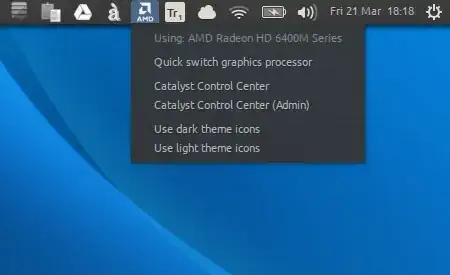
Links:
- [all variants] AMD/Intel Hybrid Graphics works — Ubuntu Forums
- Ubuntu Saucy Installation Guide — cchtml.com
- BinaryDriverHowto/AMD — Ubuntu Community Help Wiki
- X/Troubleshooting/VideoDriverDetection — Ubuntu Wiki
This answer is based on Marian Lux's 13.04 guide.

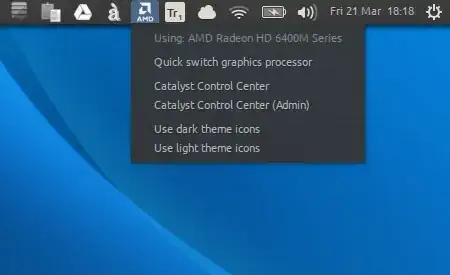
dmesginfo. If possible, after trying to login to the DE, press ctrl+alt+F4 and login to a shell. You could use the commanddmesg > someFilethen send that file to us. – j0h May 04 '13 at 00:32