Where do I get the MPEG-4 AAC decoder, and the H.264 decoder.
How to install them and play the multimedia?
Where do I get the MPEG-4 AAC decoder, and the H.264 decoder.
How to install them and play the multimedia?
ubuntu-restricted-extras package allows users to install ability to play popular non-free media formats, including DVD, MP3, Quicktime, and Windows Media formats.
To install ubuntu-restricted-extras package:
Open a terminal by pressing Ctrl+Alt+T.
Run this command:
sudo apt-get install ubuntu-restricted-extras
Alternatively, you can install the package via Software Center by launching it via Dash and searching the package and clicking on Install.
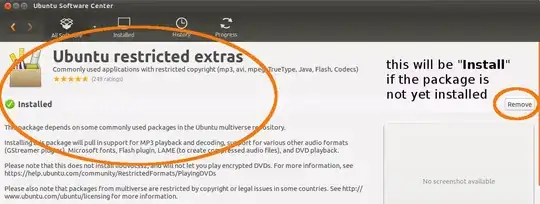
Also, try installing libavcodec54 libav-tools and ffmpeg with this command:
sudo apt-get install libavcodec54 libav-tools ffmpeg
In Ubuntu 20.04 onwards, you want libavcodecXX instead of 54:
For example:
sudo apt-get install libavcodec58 ffmpeg # Ubuntu 20.04
sudo apt-get install libavcodec59 ffmpeg # Ubuntu 22.04
sudo apt-get install libavcodec60 ffmpeg # Ubuntu 23.10
You can use apt search libavcodec to find the current version for your particular installation.
ubuntu-restricted-extras enough for mp4 playback from Twitch.tv? Or do I need the libavcodec54 libav-tools ffmpeg as well? @Peachy
– Shayan
Aug 27 '19 at 12:38
E: Unable to locate package libavcodec54 E: Package 'libav-tools' has no installation candidate
– Shayan Aug 27 '19 at 12:43sudo apt-get install libavcodec58 instead of 54
– Nathan majicvr.com
Aug 12 '20 at 05:19
exec bash or source ~/.bashrc
– Nathan majicvr.com
Mar 06 '21 at 03:19
apt search libavcodec to find the latest version available)
– Tim Perry
Jan 27 '23 at 13:59
Support to decode MPEG-4 AAC is provided by gstreamer1.0-libav and to decode H.264 there is ffmpeg:
$ sudo apt-get install gstreamer1.0-libav ffmpeg
For more information have a look at the Ubuntu Documentation.
libavcodec58 package too, I face an issue into Ubuntu 20.04
– ahmed hamdy
May 06 '22 at 23:58
The other answers seems to work on older versions but today when I was installing the same on clean install of Ubuntu 18.04 using Peachy's answer I got lot of errors. Using these commands I installed that in Ubuntu 18.04 LTS successfully.
sudo apt install libdvdnav4 libdvdread4 gstreamer1.0-plugins-bad gstreamer1.0-plugins-ugly libdvd-pkg
sudo apt install ubuntu-restricted-extras
Note: In 20.04, libdvdread4 has been updated to libdvdread7, and in 20.10, it's now libdvdread8 (see Ubuntu packages for the current version).
Unfortunately none of these options seem to work on Ubuntu 16.04. I get a python 3.5 message for searching MPEG-4 AAC in one of the videos I try to play. None of the above fixing the missing codec.
A fine workaround is to install VLC:
sudo apt-get install vlc
(or from software center)
Update: found a fix:
sudo apt-get install gstreamer1.0-plugins-bad
This made sound work for Totem (Video)
Update: Try going to 'Software & Updates' and enabling the checkbox for 'Software restricted by by copyright or legal issues'. Then allow Ubuntu to update after clicking the close button. You should now be able to run:
sudo apt-get install ubuntu-restricted-extras
You'll also have to accept the EULA's terms and conditions before continuing.
Hearing only audio on H.264 playback with an otherwise black video screen was reported as gstreamer1.0 bug #1562875.
Luckily, this bug can easily be resolved by issuing the following command once:
$ rm -R ~/.cache/gstreamer-1.0
This will take effect after restarting the application.
In my case I also needed intel-media-va-driver-non-free on top of the above answers
¯\_(ツ)_/¯
In the last Ubuntu ver 14.04 , 14.10 the best way for setup them is :
To install ubuntu-restricted-extras package:
Open a terminal by pressing Ctrl+Alt+T.
sudo add-apt-repository ppa:mc3man/trusty-media
sudo apt-get update
sudo apt-get install ffmpeg gstreamer0.10-ffmpeg libavcodec-extra-53 libavcodec53
and N-joy