I am using Ubuntu 20.04--the latest Long Term Support version as of January of 2022--and am here to give you the details to stop those annoying popups for good!
This is done with the Terminal. Just perform these steps:
Hold down the Ctrl and Alt keys and press the T key to bring up the Terminal.
The Terminal needs to be elevated to Administrator (root) privileges. To do this, type:
sudo -i
and press the Enter key. You will be prompted for your login password when you do this.
- Next, enter this command at the Terminal. What this command does is make the "update-manager" program non-executable and will therefore put an end to those annoying popups for good:
chmod -x /usr/bin/update-manager
- Next, type the "exit" command at the Terminal line twice--once to return to normal, non-elevated privileges, and a second time, to close the Terminal.
IMPORTANT: You should still use this Update Manager regularly, since installing software updates are highly recommended. To do this, follow these steps:
Hold down the Ctrl and Alt keys and press the T key to bring up the Terminal.
To gain Administrator (root) privileges, type:
sudo -i
and press the Enter key. You will be prompted for your login password when you do this.
- Next, entering this command at the Terminal and will make the "update-manager" program executable:
chmod -x /usr/bin/update-manager
- Next, type this command on the command line to update your system:
update-manager
This will bring up the software update screen, which will prompt you to install the recommended software updates. Just allow the updates to be downloaded and installed.
If you are asked to reboot, select the Cancel option. This will close the Software Updates window, and allow you to return to the Terminal command line.
Make the Software Updates program non-executable again by typing this line:
chmod -x /usr/bin/update-manager
- Next, to reboot your system, type this command to reboot your system:
reboot
ALSO NOTE, Software updates, after being installed, can leave unwanted files on your system, which simply wastes disk space. To remove these files, you can open the Terminal, elevate the Terminal to administrator privileges, and type these two lines to remove those files that are no longer needed:
apt-get autoremove
apt-get clean
After typing these two lines, you can type "exit" at the Terminal command prompt two times to close the Terminal.
Hope this information helps you!
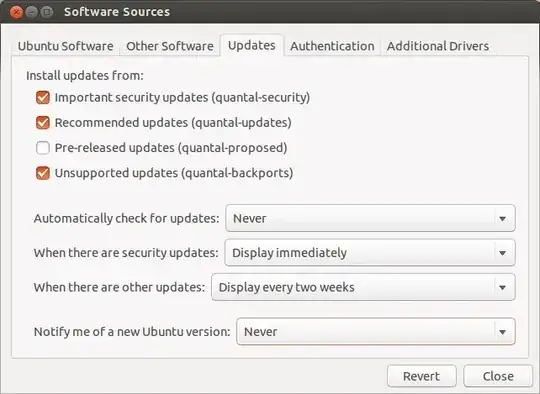
dbus-monitor --session "interface=org.freedesktop.Notifications"... I was having a heck of a time identifying which service was sending the notification signals, this helped tremendously. – jmunsch Apr 10 '19 at 18:23