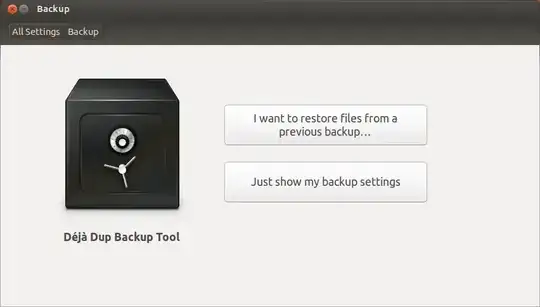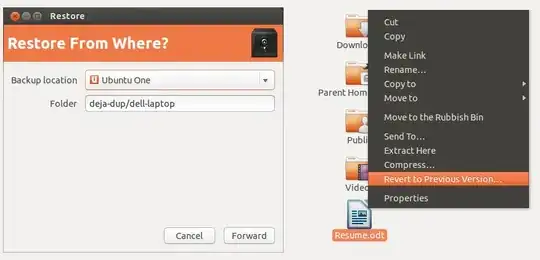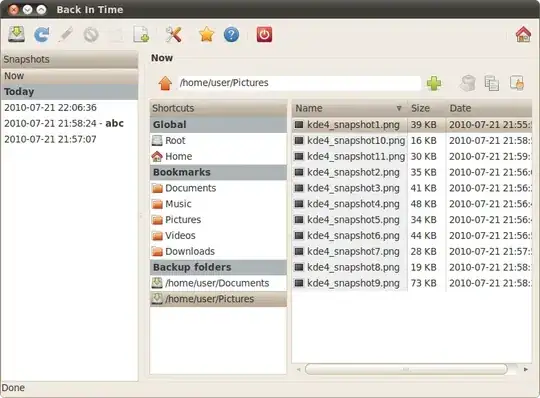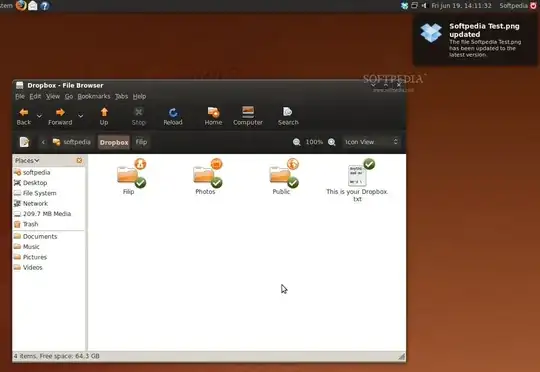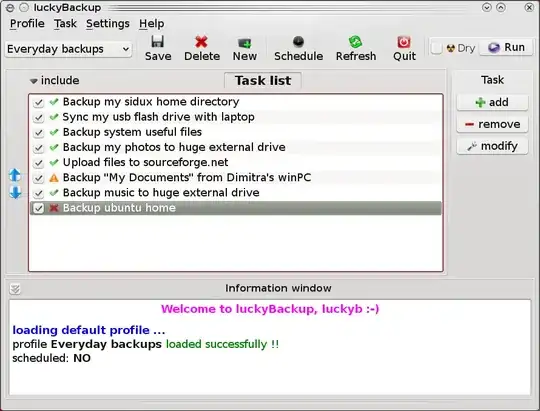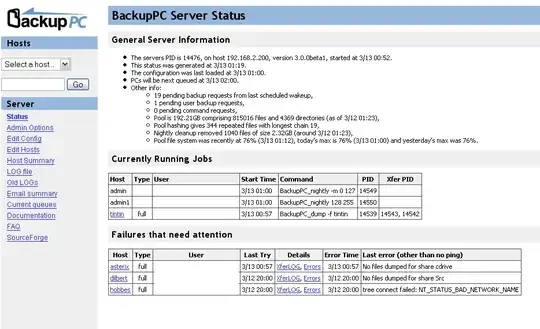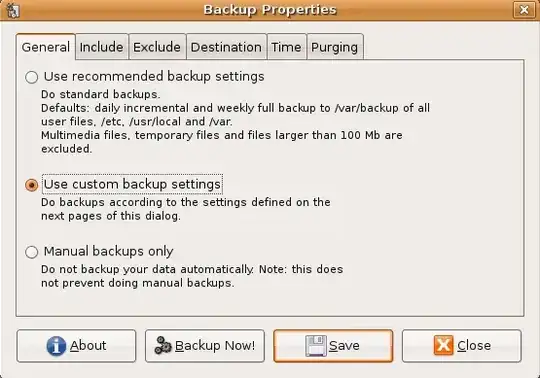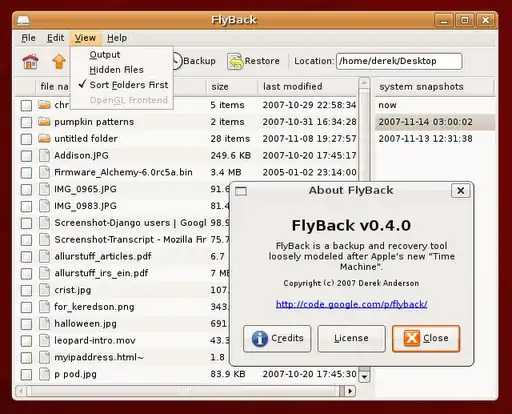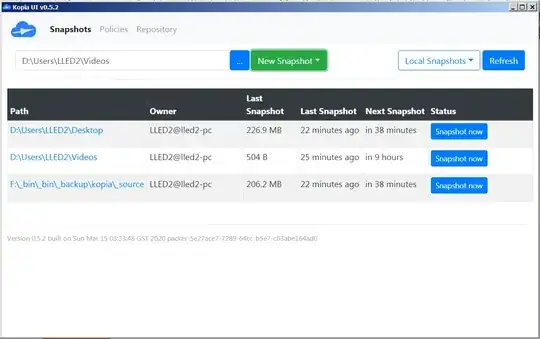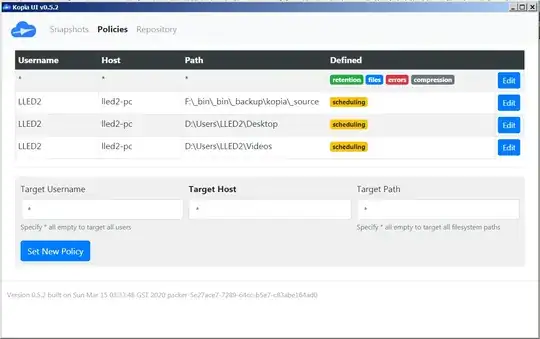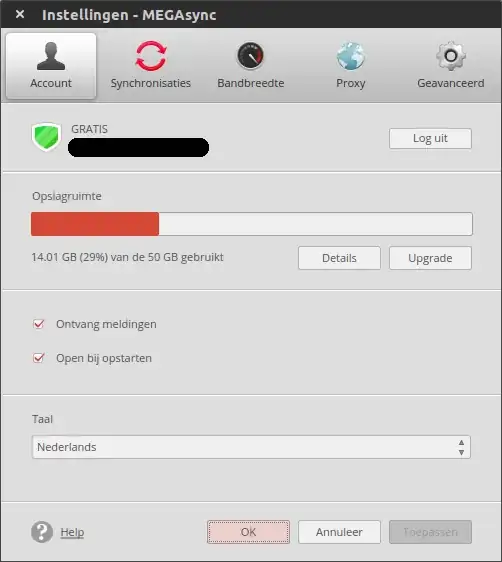zpaq
zpaq is a file archiver that grew out of the PAQ series of file compression tools. It can be used for incremental backups, and you can revert to any previous file version. By default, the add options only adds files with a newer date, or with a changed file size. By default, zpaq cuts files into blocks that are about 64 kilobytes big, and it stores only the blocks the have not yet been encountered by the program.
As a backup software, zpaq has a disadvantage - it does not allow you to delete old backups. On the other hand, once the initial backup has been done, incremental backups only need very little memory, and are very fast.
The -key option encrypts the backup with AES-256.
Backup
zpaq add backup.zpaq <path to the directory you want to back up>
Using the most extreme (and slowest) compression (default is 1):
zpaq add backup.zpaq <path to the directory you want to back up> -method 5
Using -method 0 does not compress any data. For backups, -method 1 is recommended, although -method 2 is nearly as fast.
List the files in your most recent backup
zpaq list backup.zpaq
List contents of second backup
zpaq list backup.zpaq -until 2
List all versions of all files
zpaq list backup.zpaq -all
The version is indicated by a four-digit number, starting with 0001. (Additional digits are added as needed.)
Extract the most recent backup
zpaq extract backup.zpaq <destination>
Extract the second version of your backup
zpaq extract backup.zpaq <destination> -until 2
Extract all versions of all files that have "diary" in their names
zpaq extract backup.zpaq -only "*diary*" -all
The file versions will be saved in different folders - 0001 for the first version, 0002 for the second, et cetera.