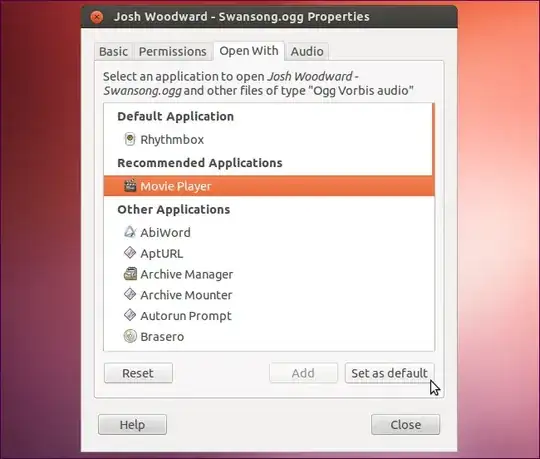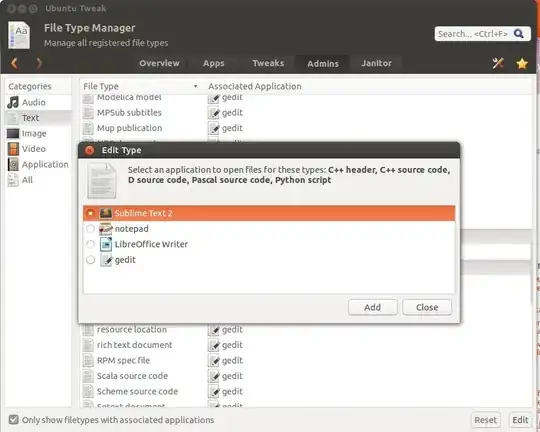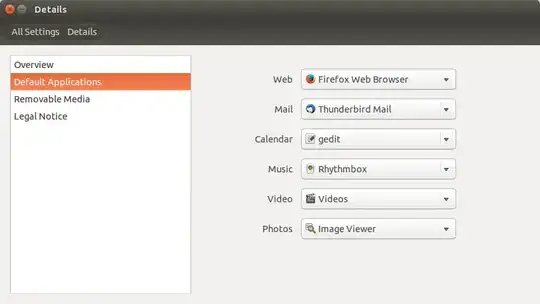gedit is set by default to open about any source file. I've gone through the file properties and changed default application to VIM for C and C++ files.
I'd need to do this for any source file I open now, for python files, for text files, for ruby, any, since gedit is set to open all of them.
How can I change this to open with VIM without going the hassle of setting "open with" one by one?