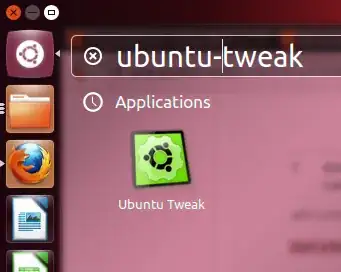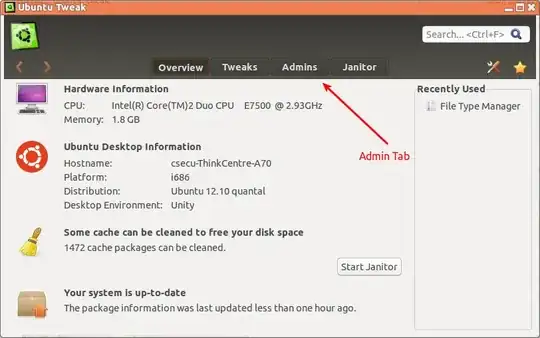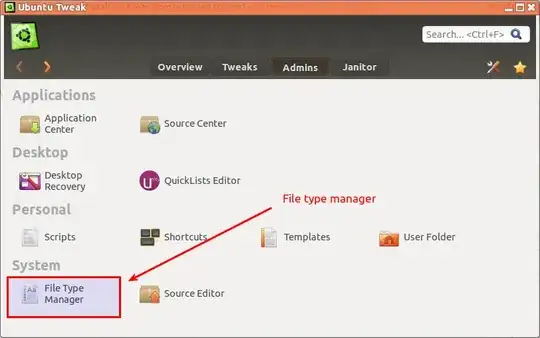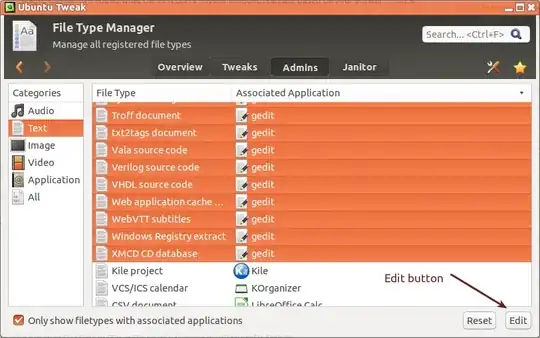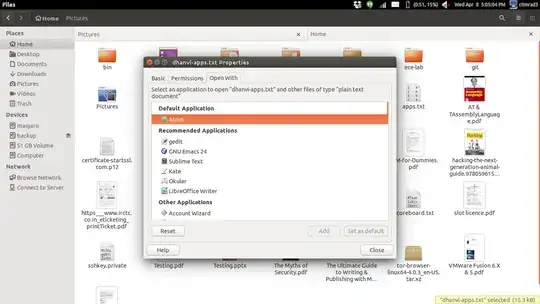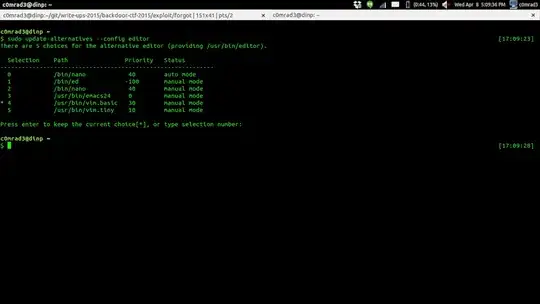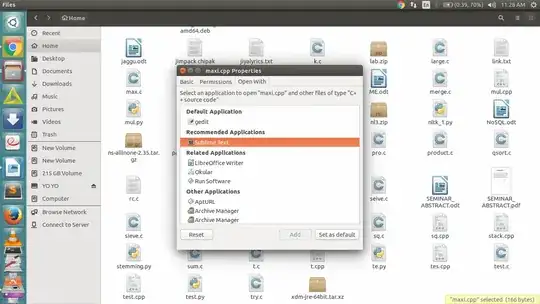I started using Sublime Text 2 a week or so ago and I loved it so much I've spent $60 on it and now want to use it for everything.
Gedit currently has ownership of most of the text file associations. I'd essentially like to replace any association to gedit with sublime-text-2.
Any tips available on bulk association changing? Desktop-neutral methods are preferred.