A more detailed answer from:
Gedit Plug-ins
Use gedit external terminal plug-in
You can use gedit with terminal plugin. The steps are fairly straight-forward:
- Enable "Universe" repository
- Install
gedit-plugins
- Activate "Embedded Terminal"
- Use Ctrl+F9 to open terminal
- Other
gedit plug-ins
Step 1. Enable "Universe" repository
The first step is to ensure Universe repository is activated from Settings->Software & Updates->Ubuntu Software and ensure the third option is checked:

Step 2. Install gedit-plugins
Install gedit-plugs with the command:
sudo apt install gedit-plugins
Step 3. Activate "Embedded Terminal"
Open gedit (don't use sudo) and select Edit->Preferences->Plugins and check off Embedded Terminal:
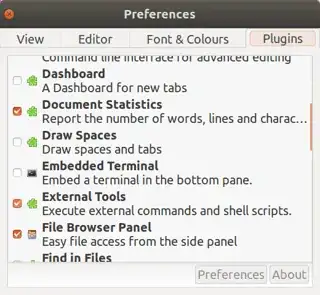
Step 4. Use Ctrl+F9 to open terminal
In the GIF below we use Ctrl+F9 to get a tiny window with the command prompt. Use the mouse to click and drag the dividing line up to reveal an approximate size of 24x80.
The colors are dreadful! (with default gedit color scheme). I was just learning this as creating the answer so my mouse movements are slow below...

Step 5. Other gedit plug-ins
As mentioned in Step 4., you can grab the separator bar to make the terminal window bigger. Here's what it looks like in a normal picture ((not a GIF).
There are three other plug-ins I currently use in the gedit coding window:
- plug-in to display 80 character cut-off with different background color
- plug-in to display entire document in thumbnail you can drag to quickly go to code section
- Highlight matching brackets
Additionally there is an external add-on I'd like to install for shellcheck linter / checker that shows bash code errors. I haven't searched for a lint checker for other languages but obviously you can enter gcc and other commands directly into gedit terminal window.

For further reading please see:


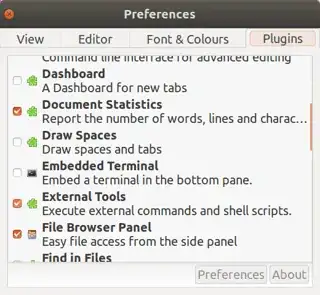


sudo apt-get purge gedit*to uninstall everything related togedit. Then install usingsudo apt-get install gedit gedit-common gedit-plugins– Radu Rădeanu Nov 03 '13 at 08:31