I finally figured this out. For the longest time, I just thought the web camera in my laptop was broken. It didn't even show up when doing an lsusb ...and it won't, because hitting the web camera function key on the laptop adds/removes the device in hardware as if it has been physically connected/disconnected.
You must hit Fn+<Camera Key> on your keyboard and then you'll see the following in your kernel logs:
[22219.057985] msi_wmi: Unknown event received
[22219.509572] usb 3-1.4: new high-speed USB device number 6 using ehci-pci
[22219.646222] usb 3-1.4: New USB device found, idVendor=5986, idProduct=055c
[22219.646229] usb 3-1.4: New USB device strings: Mfr=3, Product=1, SerialNumber=2
[22219.646233] usb 3-1.4: Product: BisonCam, NB Pro
[22219.646237] usb 3-1.4: Manufacturer: Generic
[22219.646239] usb 3-1.4: SerialNumber: 200901010001
[22219.649336] uvcvideo: Found UVC 1.00 device BisonCam, NB Pro (5986:055c)
[22219.652486] input: BisonCam, NB Pro as /devices/pci0000:00/0000:00:1a.0/usb3/3-1/3-1.4/3-1.4:1.0/input/input19
Here is what the key looks like on my MSI WS-60. It varies from laptop to laptop. Hit it and you should watch /dev/video0 appear and disappear.
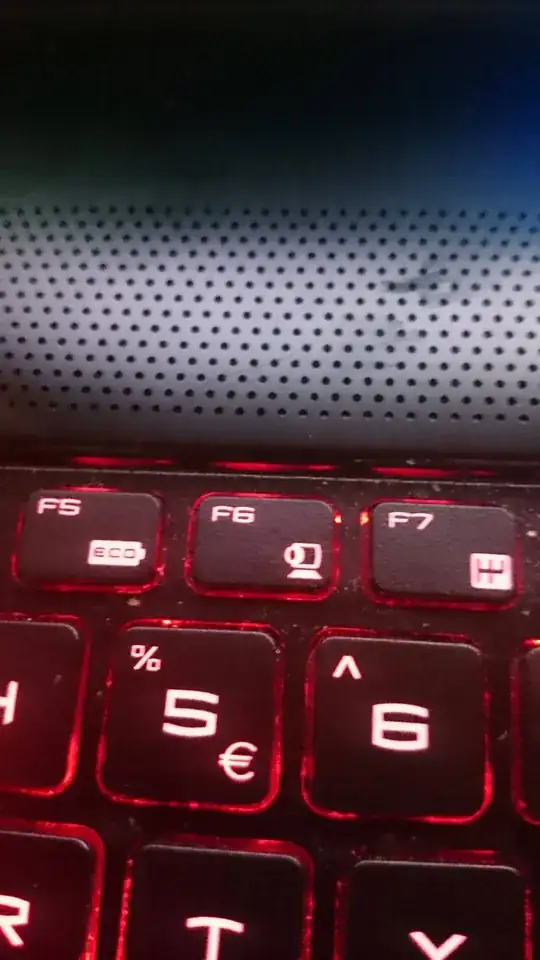
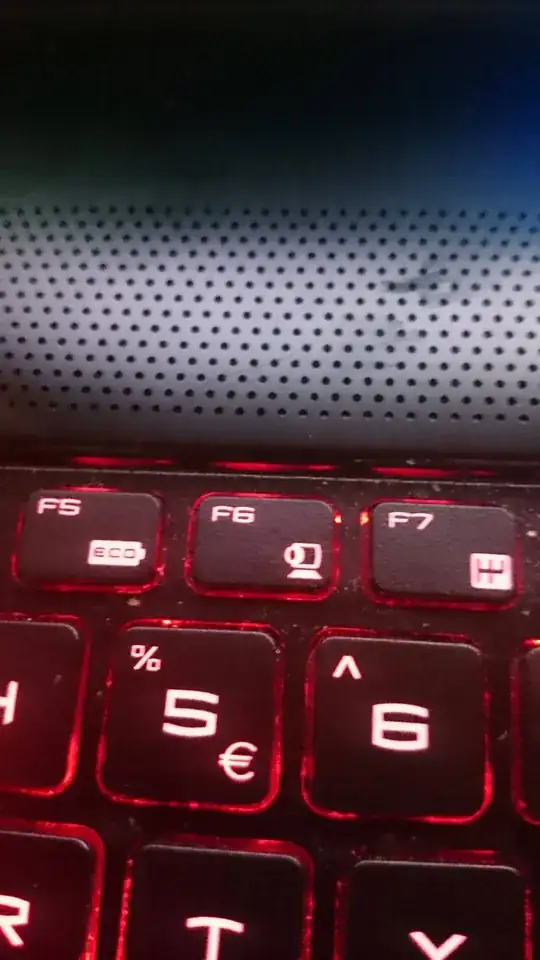
 .
.
sudo modprobe -r uvcvideo && sudo modprobe uvcvideo– user.dz Jun 14 '14 at 13:46lsusb– Evenbit GmbH Jun 18 '14 at 18:12