I'm running 14.04

I've had a read through this question, which has an answer which is roughly along the lines of other answers on the web, and doesn't work for me.
I can search all other files without an issue, but when I attempt to search for Applications, I'm not able to do so.
I'm not sure where to go with troubleshooting this - I've ensured that unity-lens-applications is installed, along with unity-scope-master.
Is there anything else I can do to fix this? I'd honestly prefer not to have to launch all my applications from a Terminal.
On a newly-created user account, applications do appear. However, I'd like to get this fixed on my login.
Suggested fixes
- Run
unityin alt + F2
This returns the same error as above, less the filters. sudo apt-get install zeitgeist zeitgeist-core
It was already installed and up to date
Other suggestions which were ineffective:
clear $HOME/.cache/and rebooting- How do I reset my Unity configuration?
- How do I reset GNOME to the defaults?
- Unity doesn't load, no Launcher, no Dash appears
As requested, the output of ls /usr/share/applications/:
activity-log-manager.desktop
apport-gtk.desktop
apturl.desktop
bamf-2.index
baobab.desktop
bluetooth-sendto.desktop
bluetooth-wizard.desktop
brasero.desktop
brasero-nautilus.desktop
caffeine.desktop
ccsm.desktop
checkbox-gui.desktop
cheese.desktop
compiz.desktop
credentials-preferences.desktop
dconf-editor.desktop
debian-uxterm.desktop
debian-xterm.desktop
defaults.list
deja-dup.desktop
deja-dup-preferences.desktop
deluge.desktop
display.im6.desktop
docky.desktop
dropbox.desktop
emerald-theme-manager.desktop
empathy.desktop
eog.desktop
evince.desktop
evince-previewer.desktop
evolution-data-server-uoa.desktop
extras-calendar-indicator.desktop
extras-pushbullet-indicator.desktop
extras-variety.desktop
FacebookMessengerfacebookcom.desktop
file-roller.desktop
firefox.desktop
gcalctool.desktop
gconf-editor.desktop
gcr-prompter.desktop
gcr-viewer.desktop
geary.desktop
gedit.desktop
gimp.desktop
gkbd-keyboard-display.desktop
Gmailmailgooglecom.desktop
gnome-activity-log-manager-panel.desktop
gnome-background-panel.desktop
gnome-bluetooth-panel.desktop
gnome-color-panel.desktop
gnome-contacts.desktop
gnome-control-center.desktop
gnome-datetime-panel.desktop
gnome-deja-dup-panel.desktop
gnome-disk-image-mounter.desktop
gnome-disk-image-writer.desktop
gnome-disks.desktop
gnome-display-panel.desktop
gnome-font-viewer.desktop
gnome-info-panel.desktop
gnome-keyboard-panel.desktop
gnome-mouse-panel.desktop
gnome-network-panel.desktop
gnome-online-accounts-panel.desktop
gnome-power-panel.desktop
gnome-power-statistics.desktop
gnome-printers-panel.desktop
gnome-region-panel.desktop
gnome-screen-panel.desktop
gnome-screenshot.desktop
gnome-sound-panel.desktop
gnome-sudoku.desktop
gnome-system-log.desktop
gnome-system-monitor.desktop
gnome-system-monitor-kde.desktop
gnome-terminal.desktop
gnome-universal-access-panel.desktop
gnome-user-accounts-panel.desktop
gnome-user-share-properties.desktop
gnome-wacom-panel.desktop
gnomine.desktop
GoogleCalendargooglecom.desktop
google-chrome.desktop
GooglePlusplusgooglecom.desktop
gucharmap.desktop
hplj1020.desktop
ibus-setup-bopomofo.desktop
ibus-setup.desktop
ibus-setup-pinyin.desktop
im-config.desktop
landscape-client-settings.desktop
language-selector.desktop
libreoffice-calc.desktop
libreoffice-draw.desktop
libreoffice-impress.desktop
libreoffice-math.desktop
libreoffice-startcenter.desktop
libreoffice-writer.desktop
libreoffice-xsltfilter.desktop
mahjongg.desktop
mimeinfo.cache
mono-runtime-common.desktop
mono-runtime-terminal.desktop
mount-archive.desktop
nautilus-autorun-software.desktop
nautilus-classic.desktop
nautilus-connect-server.desktop
nautilus.desktop
nautilus-folder-handler.desktop
nautilus-home.desktop
nm-applet.desktop
nm-connection-editor.desktop
nvidia-settings.desktop
onboard.desktop
onboard-settings.desktop
orca.desktop
popcorn-time.desktop
python2.7.desktop
python3.4.desktop
Redditredditcom.desktop
remmina.desktop
rhythmbox.desktop
rhythmbox-device.desktop
root-system-bin.desktop
screenlets-manager.desktop
seahorse.desktop
session-properties.desktop
shotwell.desktop
shotwell-viewer.desktop
shutter.desktop
signon-ui-browser-process.desktop
simple-scan.desktop
software-properties-drivers.desktop
software-properties-gnome.desktop
software-properties-gtk.desktop
sol.desktop
spotify.desktop
sublime_text.desktop
system-config-printer.desktop
tekka.desktop
thunderbird.desktop
totem.desktop
transmission-gtk.desktop
Twittertwittercom.desktop
typecatcher.desktop
ubuntu-amazon-default.desktop
ubuntu-software-center.desktop
unity-activity-log-manager-panel.desktop
unity-appearance-panel.desktop
unity-bluetooth-panel.desktop
unity-color-panel.desktop
unity-control-center.desktop
unity-credentials-panel.desktop
unity-datetime-panel.desktop
unity-deja-dup-panel.desktop
unity-display-panel.desktop
unity-info-panel.desktop
unity-keyboard-panel.desktop
unity-lens-photos.desktop
unity-mouse-panel.desktop
unity-network-panel.desktop
unity-power-panel.desktop
unity-region-panel.desktop
unity-scope-gdrive.desktop
unity-screen-panel.desktop
unity-sound-panel.desktop
unity-tweak-tool.desktop
unity-universal-access-panel.desktop
unity-user-accounts-panel.desktop
unity-wacom-panel.desktop
unitywebappsqmllauncher.desktop
update-accounts.desktop
update-manager.desktop
usb-creator-gtk.desktop
vino-preferences.desktop
vlc.desktop
webbrowser-app.desktop
xdiagnose.desktop
yelp.desktop
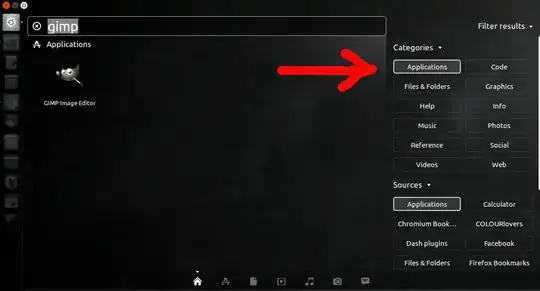
ls /usr/share/applications– Tim Jul 28 '14 at 19:01ls /usr/share/applications/– jimsug Jul 28 '14 at 19:49unityin Alt+F2 – Tim Jul 28 '14 at 19:55unitydoesn't seem to work. I get the same error. – jimsug Jul 29 '14 at 00:48unity-lens-applications? (sudo apt-get install --reinstall unity-lens-applications) – Glutanimate Jul 29 '14 at 16:55I'm not sure where to go with troubleshooting this - I've ensured that unity-lens-applications is installed, along with unity-scope-master.– Tim Jul 29 '14 at 19:03sudo apt-get install zeitgeist zeitgeist-coreApplications won't show up in the Dash without it apparently, though if you can see your files maybe that's not it. – Fern Moss Aug 01 '14 at 05:29$HOME/.cache/and logout then login. – Pandya Aug 01 '14 at 06:33