I am using Cisco Webex for the online meetings, the problem is that the microphone volume automatically goes to maximum and I just can't decrease it. Is there any way to solve this problem? Any help would be highly appreciated!
1 Answers
I had a similar problem. Sometimes it is impossible to prevent applications from trying to adjust the microphone level. With Ubuntu, it is at least possible to prevent ALSA from responding to such requests.
In the configuration file /usr/share/pulseaudio/alsa-mixer/paths/analog-input-internal-mic.conf (you might have to look for the correct file for your microphone, see below), I changed to part
[Element Capture]
switch = mute
volume = merge
override-map.1 = all
override-map.2 = all-left,all-right
to
[Element Capture]
switch = mute
volume = 40
override-map.1 = all
override-map.2 = all-left,all-right
and after a sudo alsa force-reload, applications don't magically change the microphone volume anymore.
Above, we use volume = 40, which corresponds to the numeric value shown in alsamixer below the green level control fader as shown here:  .
.
If you want to set the volume to the "native" volume of your microphone (0dB of the hardware, without added "mic boost" that can add static noise), adjust this volume number until the top left of alsamixer shows db gain: 0.00, like so:
How to determine the .conf file for your microphone
Run
pacmd list-sources.In the output, search for the
index:section listing the desired device, e.g.* index: 6 name: <alsa_input.usb-Blue_Microphones_Yeti_Stereo_Microphone_REV8-00.analog-stereo> ... active port: <analog-input-mic>The
active portpart at the end contains the file name you need to edit in/usr/share/pulseaudio/alsa-mixer/paths/.In the above example, it is
<analog-input-mic>, so we would edit/usr/share/pulseaudio/alsa-mixer/paths/analog-input-mic.conffor this mic.
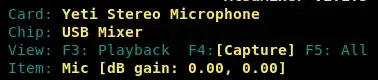
WontFix, in which Chromium refuses to allow users to disable automatic mic adjustment (in my case, the Mic Boost, not the absolute volume); instead they make it each WebRTC app's ability to disable it, but if any app you use there doesn't offer a setting for it, you're screwed. This workaround seems to help. However, even though I specifyvolume = 40for my mic boost, the value stays at the value I set in alsamixer, not 40. Suspicious. – nh2 Nov 06 '19 at 00:13Linux Mint 19.35.4.0-48-generic– Yevgen Nov 19 '20 at 13:29