I found the present fixes do not work for current version of chrome, further things need to be changed (at least for my setup).
I can confirm this works (removes both flicker and tearing) -- with thanks to https://bugs.chromium.org/p/chromium/issues/detail?id=606152#c72
Computer: XPS13 9343
Graphics: 00:02.0 VGA compatible controller: Intel Corporation Broadwell-U Integrated Graphics (rev 09)
Chrome version: Version 54.0.2840.100 (64-bit)
Settings
1) Check the error messages before and after config adjustments below
- chrome://gpu
- take a screenshot so you can compare after.
2) Edit(for chrome): /usr/share/applications/google-chrome.desktop or for (chromium): /usr/share/applications/chromium-browser.desktop
- Add the flags --disable-gpu-driver-bug-workarounds --enable-native-gpu-memory-buffers
- line should look like this:
Exec=/usr/bin/google-chrome-stable --disable-gpu-driver-bug-workarounds --enable-native-gpu-memory-buffers %U
3) sudo nano /usr/share/X11/xorg.conf.d/20-intel.conf add this (you may need to create the file):
Section "Device"
Identifier "Intel Graphics"
Driver "intel"
Option "AccelMethod" "sna"
Option "TearFree" "true"
Option "DRI" "3"
EndSection
4) Chrome flags settings: chrome://flags:
- Enable ("zero copy rasterizer"): chrome://flags/#enable-zero-copy
- Enable (enable display list 2d canvas): chrome://flags/#enable-display-list-2d-canvas
- Enable ("Override software rendering list"): chrome://flags/#ignore-gpu-blacklist
- Enable "Display list 2D canvas"): chrome://flags/#enable-display-list-2d-canvas
- Enable (chrome flag for smooth scrolling in linux): chrome://flags/#smooth-scrolling
5) I kept the Chrome Setting> Advanced > Use Hardware Acceleration when available [keep checked]. If you unchecking this really hits performance (although does reduce flickering but not tearing), the above options worked much better for me.
6) Restart the computer.
7) Compare settings. chrome://gpu
This totally eliminated the flickering and tearing for me.

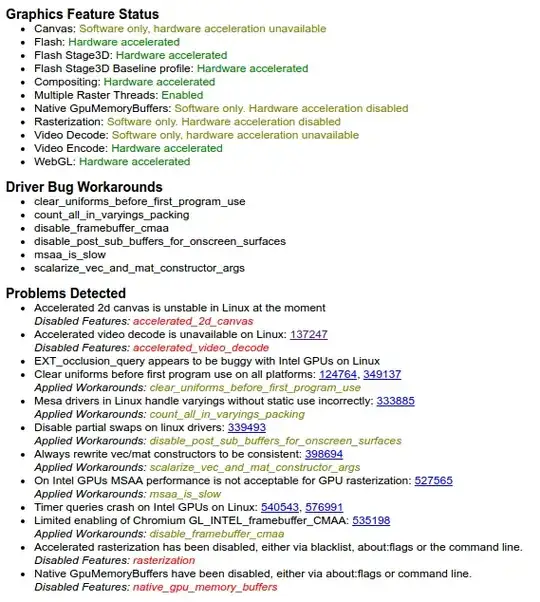
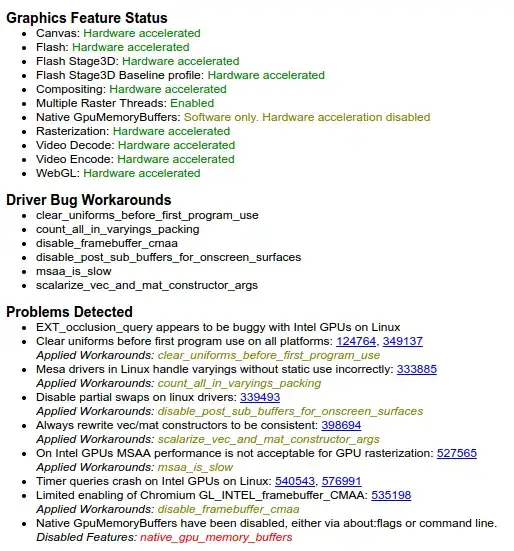
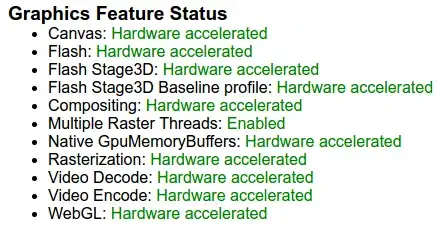
--disable-gpu-driver-bug-workarounds --enable-native-gpu-memory-bufferssome extra info here : https://productforums.google.com/forum/#!topic/chrome/CtKF2BiskT8;context-place=forum/chrome – Postadelmaga Dec 07 '16 at 06:49