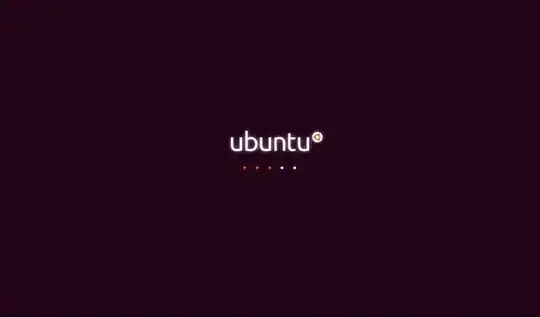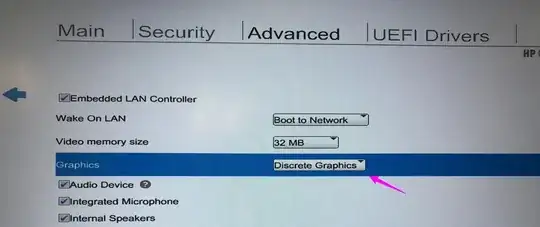I used to run Ubuntu on my old laptop alongside Windows 7, with Ubuntu installed second. Now I want to install Ubuntu 16.04 on my Asus ROG GL553VW. It runs on Windows 10 Home 64-bit, and it has 1TB HDD, 16GB RAM, GeForce GTX 960M and an Intel Core i7 processor.
As per the installation guide page, I downloaded the .ISO file and Rufus. After Rufus has finished processing everything, I restarted my laptop and went to the setup page, setting my USB drive as main boot option and disabling all other options.
This led me to the screen with 'Try Ubuntu without installing', 'Install Ubuntu' and other options. Naturally, I chose 'Install Ubuntu', but the screen froze at the Ubuntu loading screen shown below.
I tried to look for ways to solve this but nothing has worked yet thus far. I have tried to use a different USB, to re'burn' the .ISO file again, changing ports, the 'Try Ubuntu without installing' option, and all of them had no effect. The only solution I have found to be relevant is to use the nomodset option, but I'm not even sure I executed it properly.