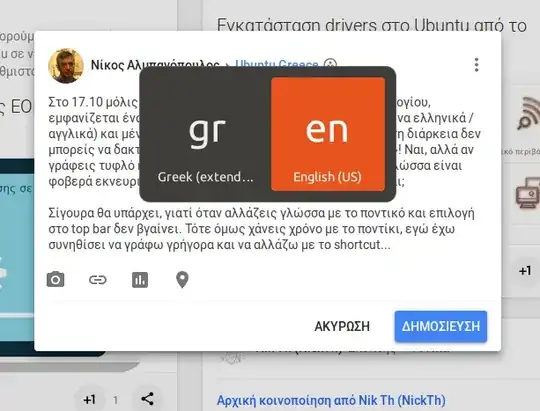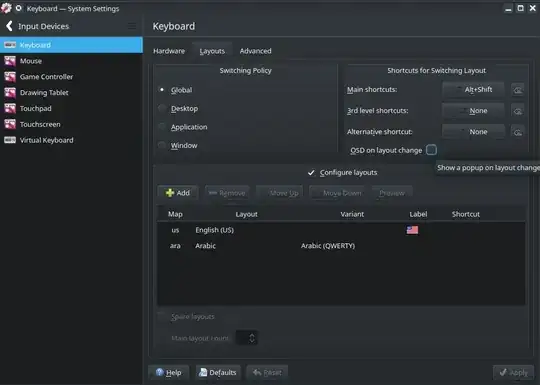It is possible by querying gnome-shell via its JS interface with gdbus call (src).
The following script will alternate between two configured input sources. Easy to modify if you have more.
#!/usr/bin/env bash
cur_idx=$(
gdbus call \
--session \
--dest org.gnome.Shell \
--object-path /org/gnome/Shell \
--method org.gnome.Shell.Eval \
"imports
.ui.status
.keyboard
.getInputSourceManager()
.currentSource
.index" |
cut -d"'" -f2
)
next_idx=$(( 1 - $cur_idx ))
gdbus call \
--session \
--dest org.gnome.Shell \
--object-path /org/gnome/Shell \
--method org.gnome.Shell.Eval \
"imports
.ui
.status
.keyboard
.getInputSourceManager()
.inputSources[$next_idx]
.activate()" \
&> /dev/null
Make it executable with chmod a+x </path/to/script> and you may then bind it to a custom shortcut key:
Open Settings -> Devices -> Keyboard and click the '+' choice-button at the bottom to assign the script to some shortcut
(For Gnome < 3.x: Settings -> Devices -> Keyboard -> Custom Shortcuts).