I'm using Ubuntu 17.10. I want the Panel to be always transparent instead of dynamic transparency.
Asked
Active
Viewed 1.6k times
1 Answers
4
You may use a GNOME shell extension called Dynamic Panel Transparency to achieve this.
- Install the extension from the link above.
- Reload the page. A settings icon should appear.
- Click on the settings icon. A window should pop up.
- Go to the "Background" tab and "Enable custom opacity".
- Set low values for both "Maximized Opacity" and "Unmaximized Opacity".
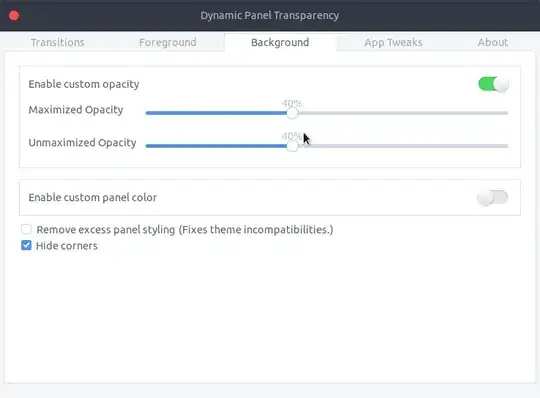
Note: You may have to restart the shell/session to see the change. In an Xorg session press alt+f2, then type r and press enter. In a default Wayland session log out and log in again.
Tested in an Xorg session, but not in a Wayland session.
pomsky
- 68,507
-
Have you tested this process? I tried to answer this question, but doesn't worked for me, transparency is only partial as Ubuntu Extension override some transparency level. – ob2 Nov 11 '17 at 10:41
-
@olivierb2 I tested in an Xorg session, but not in a Wayland session. works fine in Xorg. Have you logged out and log in again? – pomsky Nov 11 '17 at 10:43
-
Okay, I was trying under Wayland only, maybe this is why. – ob2 Nov 11 '17 at 10:47
-
@olivierb2 I see. I have added a caveat to my answer. – pomsky Nov 11 '17 at 10:49
-
The extension works, but there's still an unwanted behavior. When window is maximized - half of the top panel is filled with colour and only the upper part is transparent. Any way to get rid of it? – Val Oct 29 '18 at 22:41
-
@Val That's a colour gradient effect, pretty sure can be fixed by tweaking the shell theme css. Please consider asking a new question. – pomsky Oct 30 '18 at 04:26