If your problem is that you have Anaconda installed and it has changed some things in your ~/.bashrc file, read this answer by the OP.
Otherwise, here are my generic instructions on...
How to install Nemo and set it as the default file manager in Ubuntu 18.04 and 20.04 (for 22.04, see here):
- Fully tested in:
- Ubuntu 18.04 running the default Gnome desktop.
- Ubuntu 20.04 on 8 Aug. 2020 running the default Gnome desktop.
- Why use
nemo over nautilus? See the several screenshots at the very end showing the great usage of space and features which nemo has!
The main source where I first learned most of these details, starting with Ubuntu 18.04, was this article by Abhishek Prakash: https://itsfoss.com/install-nemo-file-manager-ubuntu/
To use Nemo instead of Nautilus as your default file manager, including to manage desktop icons, do:
For Ubuntu 18.04 and 20.04 (for Ubuntu 22.04, see here)
We will install nemo, make it the default, let it control desktop icons too, and disable Nautilus's (the default Ubuntu file manager's) ability to control desktop icons.
Install nemo
sudo apt update
sudo apt install nemo
xdg-mime default nemo.desktop inode/directory application/x-gnome-saved-search
gsettings set org.nemo.desktop show-desktop-icons true
=gsettings set org.gnome.desktop.background show-desktop-icons false
Then also install these tools so we can adjust some settings next
sudo apt install dconf-editor
And install this on Ubuntu 18.04 or 20.04
sudo apt install gnome-tweak-tool
Start up the nemo desktop to allow nemo to control the desktop icons too
nemo-desktop& # We use & here to run it in the background
If on Ubuntu 20.04, you must also do this:
(I can't remember if this is required for Ubuntu 18.04 too or not, but I had to do it on Ubuntu 20.04)
You must also change a setting in the new "Extensions" program which we just installed (or "activated", maybe?--I'm not sure) above with sudo apt install gnome-tweak-tool. Press your Super key (Windows key on a PC keyboard, or Command key on a Mac running Linux), then type in "extensions", and click the Extensions program:

Inside this program, click the slider to turn off "Desktop Icons", as shown below. This turns OFF the nautilus desktop icons so that we can just have the nemo desktop icons instead. If you don't do this, you'll get a weird desktop with unusable nautilus desktop icons covered up by usable nemo desktop icons, as shown a couple images down.
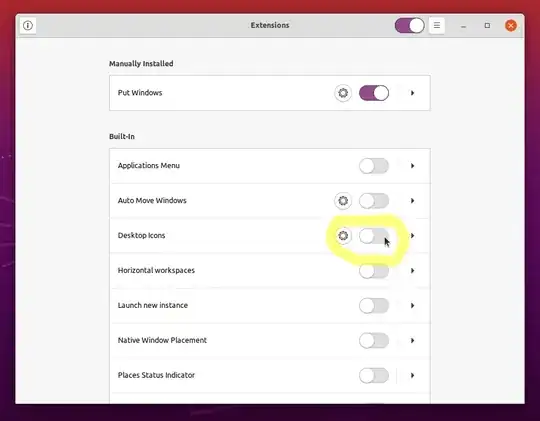
Here's a snapshot of my desktop:
Before:
(Shows the newly-activated nemo desktop superimposed on top of the now-unusable nautilus desktop):
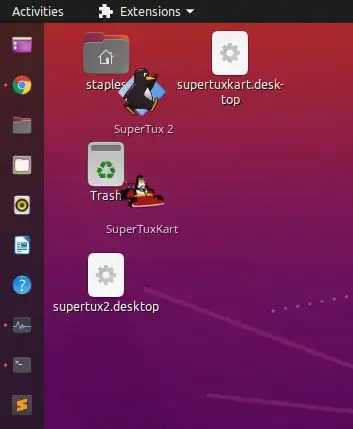
After:
(Now shows just the newly-activated nemo desktop, with the default Ubuntu gnome nautilus desktop icons now disabled, as I want):

Now add the command nemo-desktop to your startup applications to turn on the nemo desktop icons at every boot.

Reboot (or just log out and then log back in) and run the following command to ensure it opens up your home folder in nemo now, and NOT in nautilus like it used to:
xdg-open $HOME
Set up nemo desktop icons:
If you want your Computer, Home, Trash, etc. icons on your desktop again (you can see some of these shown in a screenshot farther below), see Mark Greaves' answer here. In my own words: ensure dconf-editor is installed:
sudo apt install dconf-editor
Press your Super key (Windows key on a PC keyboard, or Command key on a Mac running Linux), then type in "dconf editor", and click the program:
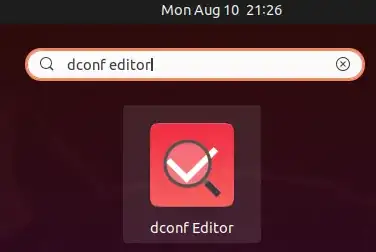
Navigate to: org --> nemo--> desktop. You have options to show the following 5 things. Enable whichever ones you like. I recommend you don't change anything else unless you know exactly what you're doing:
- computer-icon-visile (I like to enable this one--shown in the screenshot just below)
- home-icon-visible (I like to enable this one--shown in the screenshot just below)
- network-icon-visible
- trash-icon-visible
- volumes-visible
To change the desktop icon size when using Nemo as your file manager:
In Ubuntu 18.04, simply right-click on the desktop and go to Desktop --> Icon Size, as shown here:

In Ubuntu 20.04, you'll have to right-click on the desktop and then go to "Customize". It brings up a new window as shown below. I've highlighted a few things you may want to customize. One of them is a drop-down menu for "Icon Size", for example. The sliders at the bottom and right can be used to adjust horizontal and vertical desktop icon grid spacing, respectively.
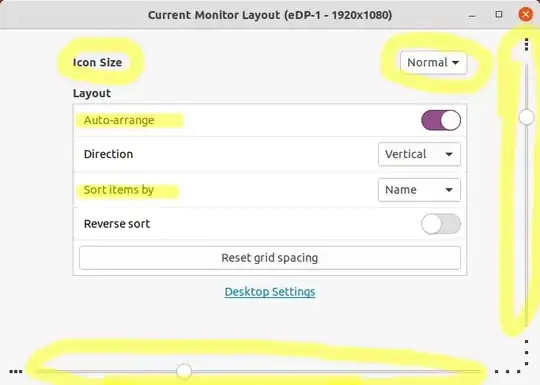
To go back to using Nautilus instead of Nemo:
xdg-mime default nautilus.desktop inode/directory application/x-gnome-saved-search
gsettings set org.gnome.desktop.background show-desktop-icons true
(optional) do NOT run if you want to keep nemo as an extra file manager
sudo apt purge nemo nemo*
(optional) do NOT run if you want to keep applications which were once
dependencies of other applications, but no longer are; see man apt for
details
sudo apt autoremove
Reboot to test, when done
reboot
And remove the nemo-desktop command from your startup applications.
To choose which desktop options to display in Nautilus:
For Ubuntu 18.04, first ensure the gnome-tweak-tool is installed:
sudo apt install gnome-tweak-tool
Then open it by searching for "Tweaks" in your start menu, and going to --> Desktop tab on left:

For Ubuntu 20.04, I believe the Nautilus desktop icons are just controlled by the "Extensions" GUI tool I've previously shown above.
Why use nemo over Ubuntu's default nautilus file manager?
This one's easy. Take a look at the beautiful use of space that nemo permits in Compact view. Look at all of the files you can see at once!
(Note that this view is NOT zoomed out all the way. You can still zoom out one more time while still seeing the file names, and one more time after that to see only tiny icons). I LOVE how compact you can see everything! Let this be a model for GUI file manager designers (Microsoft & Apple & Ubuntu/Nautilus, take note! :))

Versus the really user-unfriendly and space-wasting views available in the nautilus file manager (looking in the same directory in an identically-sized window):
- Icon view (zoomed all the way out):
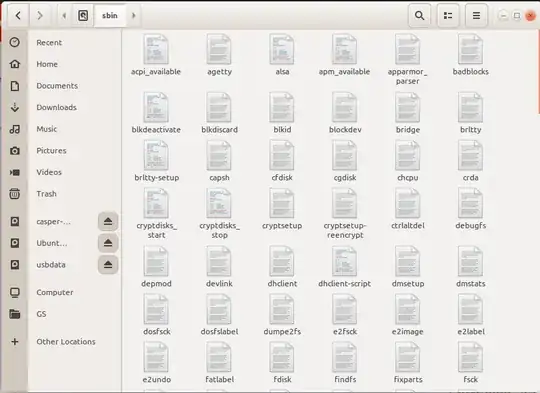
- Or, list view (zoomed all the way out):

Aweful, in my opinion! I can't see hardly any files in comparison and it's much more difficult to find things!
Enough said. Notice the nice address bar you can easily type in in nemo too. In nautilus you have to use Ctrl + L to see the address bar to type in.
Troubleshooting:
If you can't get nemo to become your default file manager used by some tool like Dash to Panel, try the following (untested):
Search the repo for nautilus and manually replace it with nemo. See the search for "nautilus" in the Dash to Panel source code here: https://github.com/home-sweet-gnome/dash-to-panel/search?q=nautilus. OR:
Make your computer open nemo whenever nautilus is run, by making a symbolic link named "nautilus" in your ~/bin folder, but have it point to nemo!:
mkdir -p ~/bin # create ~/bin dir if it doesn't exist
# see where the executable for nautilus is; sample output: `/usr/bin/nautilus`
which nautilus
# see where the executable for nemo is; sample output: `/usr/bin/nemo`
which nemo
# create symlink to back nautilus path up; this allows running
# `nautilus_real` to run the real `nautilus`!
ln -s /usr/bin/nautilus ~/bin/nautilus_real
# create a new `nautilus` symlink to point to `nemo`; this means
# that if you run `nautilus` it will actually run `nemo`!
ln -s /usr/bin/nemo ~/bin/nautilus
Log out and log back in. Now, running nemo will run nemo, running nautilus will run nemo, and running nautilus_real will run nautilus.
To undo these aliases, simply delete those two symlinks you just created above:
rm ~/bin/nautilus_real
rm ~/bin/nautilus
References
- https://itsfoss.com/install-nemo-file-manager-ubuntu/
- How I learned how to change Ubuntu 22.04's latest settings: see both answers here: How can I hide the home folder icon from Ubuntu 22.04 desktop
Related:
- Note that this answer was moved to this location from here: Change default file manager Ubuntu 18.04
- How to change desktop icon size?
- How to display Trash and Home folder icons?
Other things you might want to change:
- [my answer] How can I add "Show desktop" to the GNOME dash or Ubuntu Dock?
- [my answer] How can I create launchers on my desktop?
- [my answer] How can I snap a window in a corner with 18.04?
- [my answer] Permanently fix Chrome scroll speed

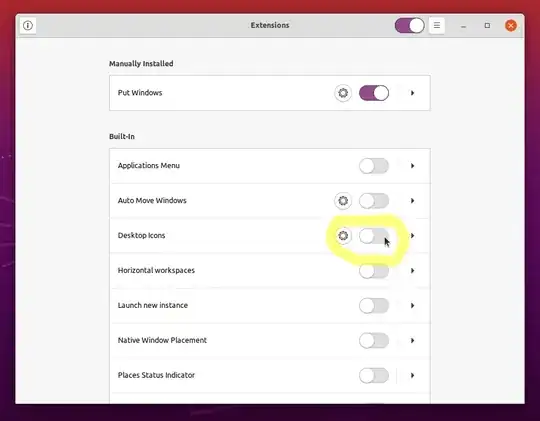
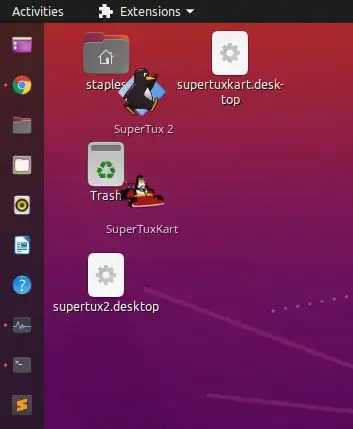


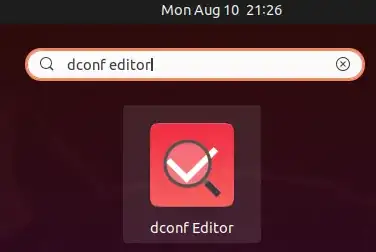

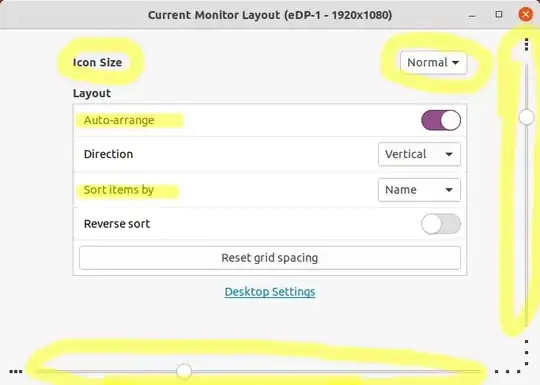


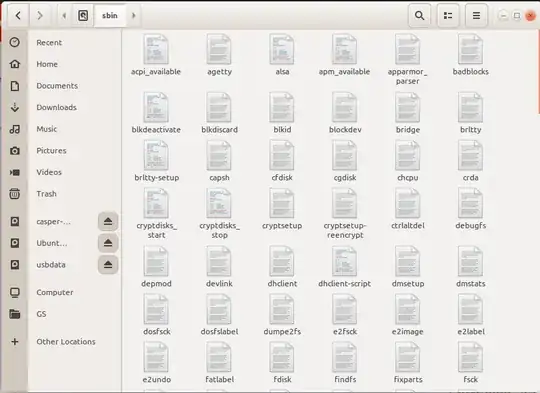


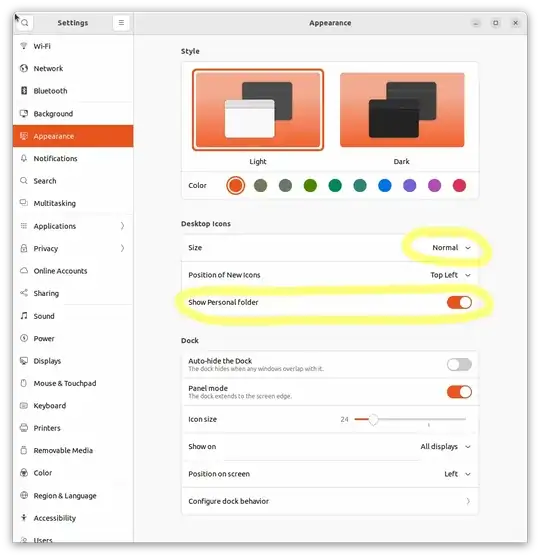
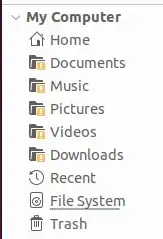
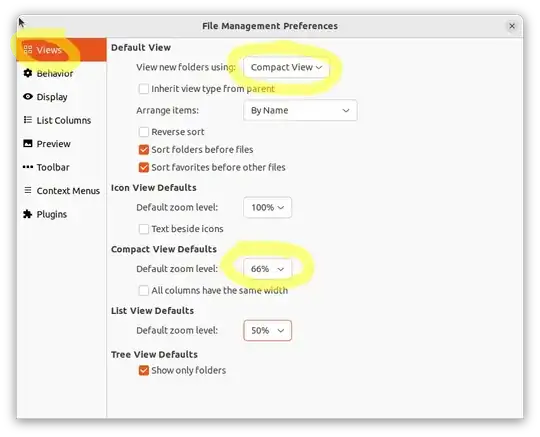
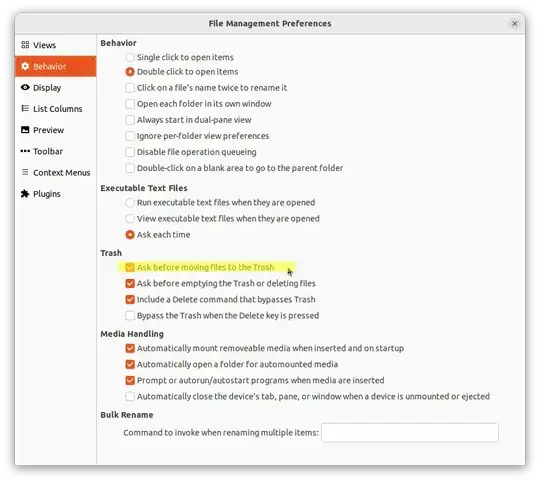

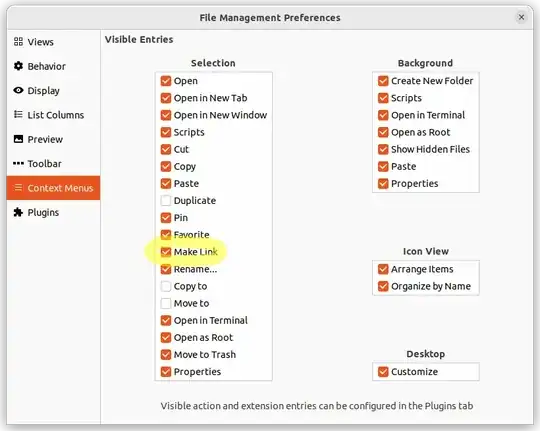
nemofrom official repositories (not PPA). But I do not use both, since I use MATE DE. I'm tired of all these unexpected changes in the behavior of the desktops. – N0rbert Aug 19 '18 at 09:32nemo-desktopcommand, this should be done via a autostart file. (can be initially checked thru alt+F2 > enternemo-desktop– doug Aug 19 '18 at 12:20X-GNOME-Autostart-Delay=2for 2 sec. delay – doug Aug 19 '18 at 15:43alt+f2and enternemo-desktopnothing is shown. It does not run Nemo. – rasul Aug 20 '18 at 03:14nemo-desktopin terminal I see these messages:(nemo-desktop:4947): Gtk-WARNING **: 13:15:12.211: Failed to register client: GDBus.Error:org.gnome.SessionManager.AlreadyRegistered: Unable to register client
** (nemo-desktop:4947): WARNING **: 13:15:12.231: Desktop already managed by another application, skipping desktop setup. To change this, modify org.nemo.desktop 'ignored-desktop-handlers'.
– rasul Aug 20 '18 at 03:16gsettings set org.nemo.desktop show-desktop-icons trueI see this message: $ gsettings set org.nemo.desktop show-desktop-icons true GLib-GIO-Message: 13:17:45.162: Using the 'memory' GSettings backend. Your settings will not be saved or shared with other applications. – rasul Aug 20 '18 at 03:19nemo-autostart.desktopin/etc/xdg/autostart/or~/.config/autostart/directories. – rasul Aug 20 '18 at 03:26sudo. Thexdg-mimcommand works without producing errors/warnings. The other two commands produce warnings. For example, runninggsettings set org.gnome.desktop.background show-desktop-icons falsegives the message:`GLib-GIO-Message: 09:18:17.627: Using the 'memory' GSettings backend. Your settings will not be saved or shared with other applications.
(process:5480): GLib-GIO-WARNING **: 09:18:17.627: unknown schema extension 'd'
(process:5480): GLib-GIO-WARNING **: 09:18:17.627: unknown schema extension 'd'`
– rasul Aug 20 '18 at 23:24