Try selecting the nomodeset boot option to tell the kernel to not start video drivers until the system is up and running.
From the purple ubuntu screen press the F6 key. If you don't see this screen, shutdown, boot from the Ubuntu live USB again, and immediately after the motherboard / computer manufacturer logo splash screen appears when the computer is booting, with BIOS, quickly press and hold the Shift key, which will bring up a GNU GRUB menu screen. With UEFI press (perhaps several times) the Esc key to get to the GNU GRUB menu screen. Sometimes the manufacturer's splash screen is a part of the Windows bootloader, so when you power up the machine it goes straight to the GNU GRUB menu screen, and then pressing Shift is unnecessary.
If you see a screen that looks like the menu in the third screenshot, then scroll down to the next section (Enable nomodeset from GRUB boot menu) and follow the instructions in that section instead.

After pressing F6, press Enter on nomodeset and an "x" will appear to the left of the option. Press Esc to leave the popup menu. The selections are retained at the time the user presses the Esc key. Then use the down arrow key to highlight the Install Ubuntu option and press the Enter key to select it.

The below section is intended to be used when the menu in the first screenshot does not show when booting from the Ubuntu live USB. Otherwise follow the instructions in the first section.
Enable nomodeset from GRUB boot menu
Safe Graphics Mode. A new option is added to the GRUB menu in 19.04 and later which will boot with nomodeset on. This may help you resolve issues on certain graphics cards and allow you to boot and install any proprietary drivers needed by your system.
Immediately after the motherboard / computer manufacturer logo splash screen appears when the computer is booting, with BIOS, quickly press and hold the Shift key, which will bring up a GNU GRUB menu screen. With UEFI press (perhaps several times) the Esc key to get to the GNU GRUB menu screen. Sometimes the manufacturer's splash screen is a part of the Windows bootloader, so when you power up the machine it goes straight to the GNU GRUB menu screen, and then pressing Shift is unnecessary.
You will see a GNU GRUB menu screen that looks like this:
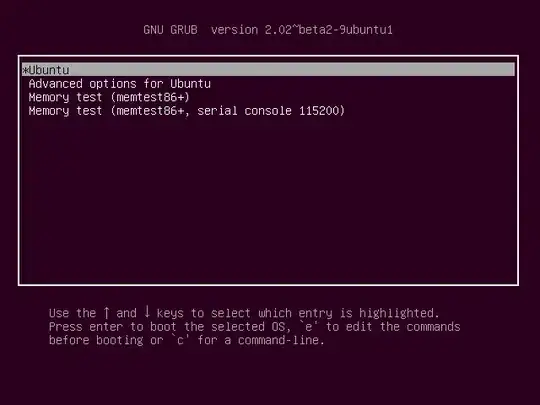
Press e to enter editing mode. This will bring up a GNU GRUB screen that looks like this:
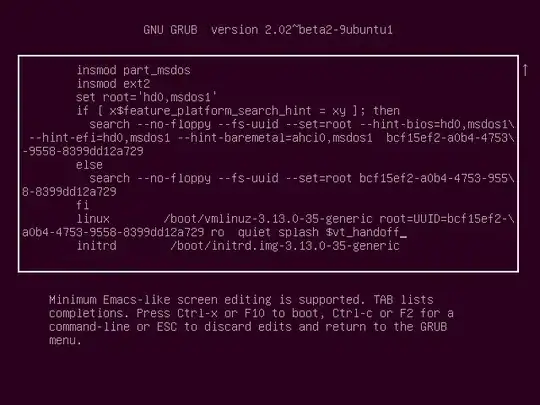
Use the arrow keys to navigate when screen editing the above screen. Navigate to after the string on this screen that starts with root=. In this example screen the full string is root= followed by UUID= and a hexadecimal string as shown below:
root=UUID=bcf15ef2-a0b2-4753-9558-8399dd12a729
Immediately after this string replace ro quiet splash by nomodeset quiet splash. This change is only temporary — it will just be used once and GRUB won’t remember it in the future. Press Ctrl+X or F10 to boot with the nomodeset option that was added. If you make a mistake, press Esc to go back to the previous screen.
To make the change permanent you need to add it to the /etc/default/grub file. Append nmodeset inside the quotes of the line GRUB_CMDLINE_LINUX_DEFAULT="...". Then update your grub settings with sudo update-grub.


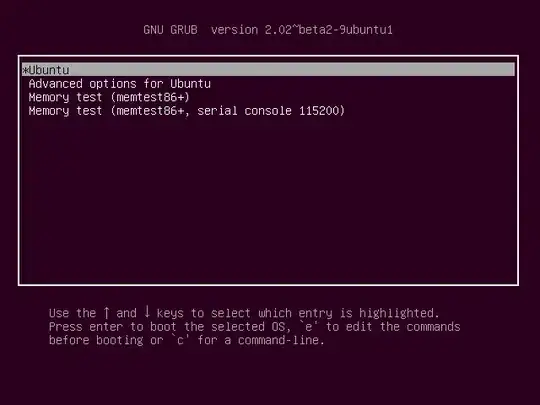
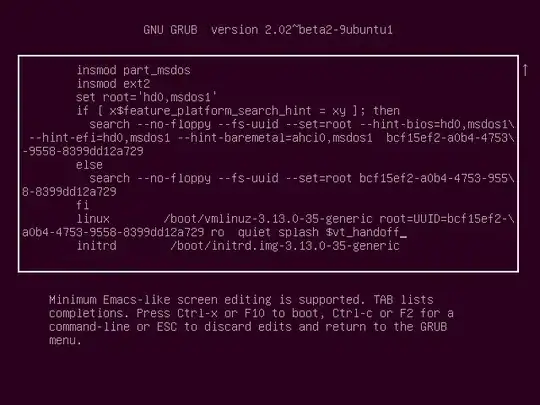
nomodesetoptions that I've got, so it's safe to say that thenomodesetkernel boot option doesn't help you to boot to the Ubuntu installer USB in your situation. 1 – karel Nov 17 '18 at 04:00