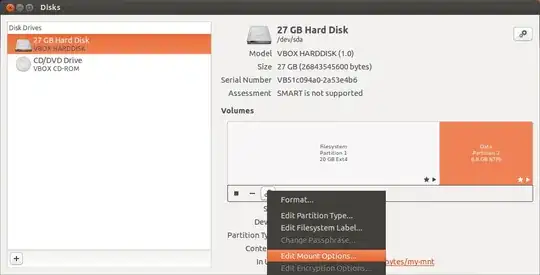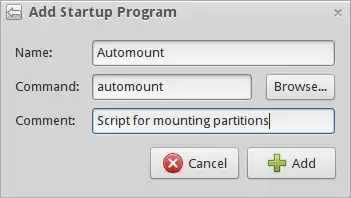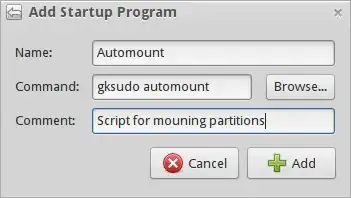Sometimes when I restart my computer, my drives will mount but sometimes they won't (like right now when I'm typing this question out).
Is there an easy way, like a program that can mount them for me? Going in the console, making folders, etc, is NOT what I want. I like how Windows does it where they always mount the drives no matter what.
If there isn't a program how else can I easily mount all drives?