I installed some version of Ubuntu on my VMware, but I don't know what version exactly it is. How can I find it out?
-
Also related: http://askubuntu.com/questions/5675/i-installed-an-alpha-or-beta-am-i-up-to-date-with-the-final-release-if-i-keep-u – Bruno Pereira Oct 22 '12 at 08:31
-
None of the GUI answers are applicable to Ubuntu Studio. Does this mean it would not be a duplicate question to pose it again but specify that the answer be for Ubuntu Studio? – James Bowery Oct 06 '16 at 03:51
-
I'm using Linux Mint and 'cat /etc/linuxmint/info' works too. – ℛɑƒæĿᴿᴹᴿ Mar 18 '19 at 14:17
16 Answers
Your version of Ubuntu can be determined by opening System Settings and then opening the System Info or Details (from 12.04) section:

This page will also tell you whether you have the 32- or 64-bit version of Ubuntu installed, as well as what processor and graphics you have, the amount of RAM installed, and your disk capacity.
You can get this info from a terminal with the command:
lsb_release -a
Credit in part to htorque and WarriorIng64
[Note: for versions before 11.10, e.g. 11.04 this is not available this way, but see Roland's answer below for workable option (basically use the 'System Monitor' icon instead]
-
21Please also give me credit, at least for the screenshot, which I took myself and used originally in this answer. (You can verify for yourself that a large part of this answer was a direct copy-and-paste of my answer by looking at the edit logs.) – Knowledge Cube Jul 21 '12 at 00:06
Apart from:
lsb_release -aandcat /etc/*release,
you can also see the version in the GNOME System Monitor (press Alt + F2, type gnome-system-monitor, and hit Enter):

-
1It's considered bad practice to recommend commandline first when there's a GUI option. Plus, that answer is, like, six months too stale. ;P – Jjed Jan 08 '12 at 00:35
-
11The user asked for a terminal command. Providing a GUI answer is a bonus, not a priority. :) – htorque Jan 08 '12 at 08:47
-
3
-
I like this answer better, as that "cat" tells me that I am running 16.04.1 ... whereas the UIs just say 16.04 ... – GhostCat Nov 15 '16 at 15:39
In Ubuntu 11.10 onwards, the version of Ubuntu installed can be found by entering System Settings > System Info (in newer versions like 14.04 LTS, this tab might be called Details instead):

This page will also tell you whether you have the 32- or 64-bit version of Ubuntu installed, as well as what processor and graphics you have, the amount of RAM installed, and your disk capacity.
- 14,781
-
3Perhaps this answer got hijacked by the top answer at some point - but isn't this now just an exact duplicate of the top answer? – icc97 Jul 17 '12 at 16:54
-
6@icc97 Thanks for letting me know. My answer apparently did get "hijacked" (in fact, I made this screenshot myself and it was just taken for the other answer's edit). – Knowledge Cube Jul 21 '12 at 00:03
-
3Duly upvoted yours and removed my upvote for the other, pretty shocking behaviour – icc97 Jul 21 '12 at 13:28
-
How do you access this window from the command-line? I'm on Xubuntu and this doesn't seem installed. – landroni May 07 '14 at 05:16
-
1@landroni This window is part of GNOME/Unity Control Center, which may not be installed on Xubuntu. You may want to consider asking a separate question for the flavor you are using. – Knowledge Cube May 13 '14 at 02:21
$ lsb_release -r Release: 10.04
$ lsb_release -c Codename: lucid
$ lsb_release -a No LSB modules are available. Distributor ID: Ubuntu Description: Ubuntu 10.04.2 LTS Release: 10.04 Codename: lucid
$ cat /etc/lsb-release DISTRIB_ID=Ubuntu DISTRIB_RELEASE=10.04 DISTRIB_CODENAME=lucid
"LSB" means Linux Standard Base, a joint project of several Linux distributions. Its goal is to develop and promote a set of open standards that will increase compatibility among Linux distributions.
- 2,002
-
Great!
cat /etc/lsb-releaseis the only variant that also works in the official Ubuntu Docker base image. – anothernode Jul 26 '18 at 14:12
Quite a few ways -
On the command line:
lsb_release -a▸ exact release name, version, etc.cat /etc/issue▸ formal release namecat /etc/issue.net▸ cleaner version of previous onecat /etc/debian_version▸ will give you the Debian code namecat /proc/version▸ will give you quite a lot of information about your kernel, when was it compiled, which GCC version has been used, etc.uname -a▸ will tell you about your kernel information, plus architecture (i386 ▸ 32 bit, x86_64 ▸ 64 bit)
If you like a GUI more than the command line, the System page on System Monitor gnome-system-monitor application should give you more than enough information. Release name, architecture variant, cores in the system, RAM available, and the space available on the root file system.
- 36,264
- 56
- 94
- 147
- 341
-
1The command line commands very handy. Because on one of my server, the
lsb_releasewasn't getting identified only. It's theunameandcat /etc/issuethat helped me. And I realized that it was CentOS. Thanks – Vinod Tigadi May 28 '15 at 09:28
The command to find ubuntu version is,
lsb_release -a
or
cat /etc/lsb-release
or
System > About Ubuntu
- 81,947
You can check it via command line.
Open a Terminal by pressing Ctrl+Alt+T.
Type:
lsb_release -aand press Enter.
The Ubuntu version is displayed on the 'Description:' line.
For more details, see here.
- 10,783
- 668
If additionally to the version you want to find out your Ubuntu flavor, run the following:
cat /var/log/installer/media-info
The output should be something like:
Xubuntu 16.04 LTS "Xenial Xerus" - Release amd64 (20160420.1)
If you also want to be sure about your Desktop Environment, type:
echo $XDG_CURRENT_DESKTOP
The output should be something like:
XFCE
There are GUI ways of checking but I prefer the Terminal.
To check your Ubuntu version using the command line:
- Open a Terminal by pressing Ctrl+Alt+T.
- Type:
lsb_release -aand press Enter.
The Ubuntu version is displayed on the 'Description:' line.
References:
This command will also find your installed Ubuntu version,
awk '/^Description: Ubuntu [0-9]/ {print "Ubuntu",$3; exit;}' /usr/share/python-apt/templates/Ubuntu.info
Example:
$ awk '/^Description: Ubuntu [0-9]/ {print "Ubuntu",$3; exit;}' /usr/share/python-apt/templates/Ubuntu.info
Ubuntu 14.04
- 78,556
Ubuntu Touch
If you are using Ubuntu Touch or have the Ubuntu Touch version of System Settings installed, you can find out more about your version information by tapping/clicking the About this phone button near the bottom. The information displayed may vary depending on the device you are using.
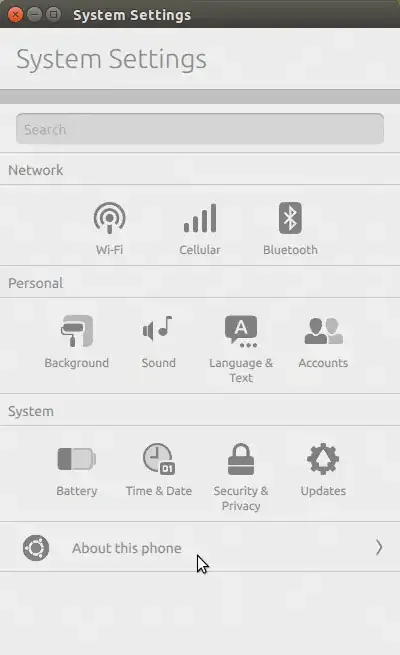
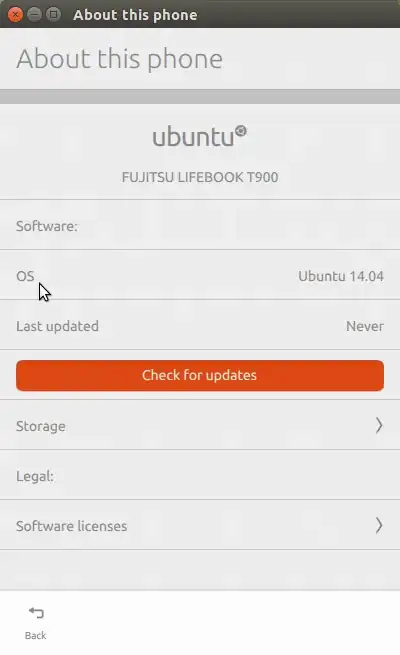
- 14,781
To find this information graphically, open the system monitor. The information you want is on the first tab:
(NB: You cannot tell what stage of development it is at!)

Also note mine is not saying "development branch", so the best way to tell what state your system was at when you installed it, is to know what you download :)!
- 51,541
Run the following command.
hostnamectl | grep 'Operating System'
This will display which Ubuntu version You are using.
The command hostnamectl alone will give much more informations like hostname, kernel version, architecture, etc.
- 965
Another way, from 2 starting points:
- From the web browser’s address bar:
ghelp:about-ubuntu - Run this command (Alt + F2):
gnome-help ghelp:about-ubuntu
Both of them have the same effect as using the Main menu > System > About Ubuntu. They open the “Display application and GNOME system help” in a page giving the same information such as https://help.ubuntu.com/10.04/about-ubuntu/C/index.html (in the language in which you are using Ubuntu)
- 1,206
