I have only one disk in my computer, a 80 GB SSD. It is formatted as a single ext4 partition (no swap), and all the usual folders are installed on it (I keep lots of data on external media, but /home and all the rest is on the SSD).
Today I booted it and I got a message that the drive is full. I opened Disk Usage Analyzer to look at what takes up space. It insists that 67.8 GB of the disk are used, and that / is taking up 36.4 GB. Which leads to the question, where are the missing 30 GB, if not on the file system?!
Just to have a comparison, I added up all the sizes of all readable folders listed in Nautilus as subfolders of / (including the hidden ones). I got 20.9 GB. Trash was unreadable, but I know it has 16.2 GB, so the sum is 36.1 GB, around the same as what Disk Usage Analyzer is reporting. There were some system folders which were unreadable, like proc, but I doubt that they add up to 30 GB - else it wouldn't be possible to install Ubuntu on small disks, and I've seen it run on 2.5 GB. I think they must be the 0.3 GB difference between my calculation and the Disk Usage Analyzer's report.
So I'd like to know, what is eating up these 30 GB and how do I get it to free them?

Edit with answers to CYREX's questions
Booted from Ubuntu 10.10 64-bit live CD (same as my system).
fsck result:
root@ubuntu:~# fsck /dev/sda1 fsck from util-linux-ng 2.17.2 e2fsck 1.41.12 (17-May-2010) /dev/sda1: clean, 265956/4890624 files, 18073343/19537408 blocksBooted from the SSD. Emptied the trash, and the 16 GB from there are now free. The 30 GB are still missing.
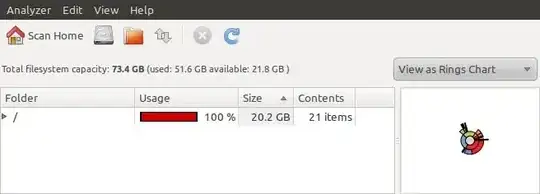
I'm not experienced enough to know what counts as weird in a log. Here are my messages log and my syslog since last boot. Maybe you can find something in them:
Here it got really strange. I plugged in an external 500 GB HDD. Disk Usage Analyzer overreported the available space, then showed space missing (76 GB used, but only 24 in folders).
Booted again from the LiveCD, started the Disk Usage Analyzer from it and got the same results as from the installed Ubuntu, within 1-2 GB.
Edit with answer to CodeMonk:
That would have been a nice solution, but the partition is really 80 GB - I mean 74 GB + marketing "error", anyway the whole disk is formatted. It also shows that over 50 GB are used, so where are the 30 GB if not in files and folders?
GParted also reports the correct size of the external HDD.
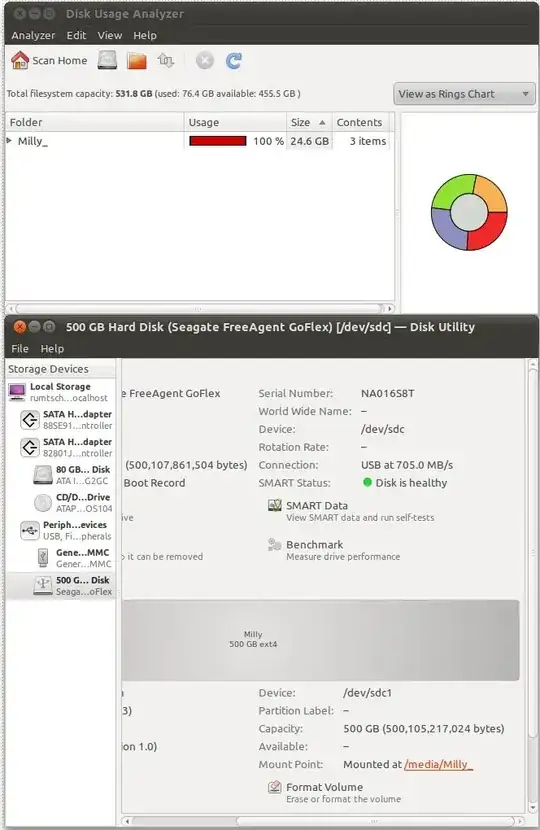
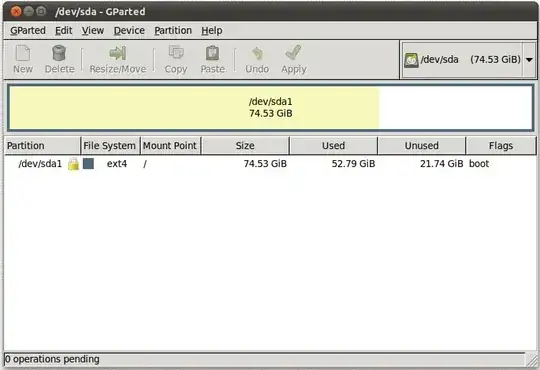
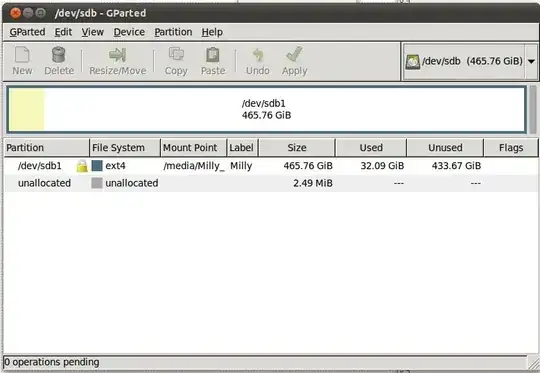

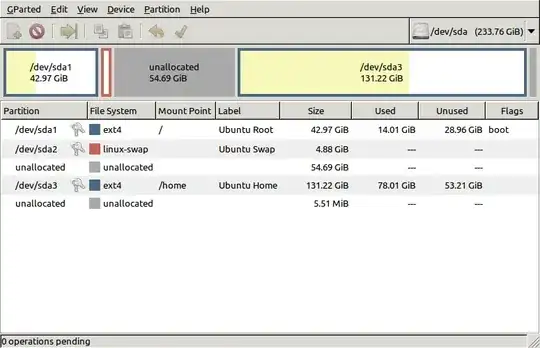
/in your first and second screenshots, you've blinded yourself (and us) to the sizes of all the subordinate directories which the ring chart clearly shows as being occupied by something. It could be something as simple as /var/log/syslog being filled with some hugely complaining hardware, but we need that data. – msw Dec 15 '10 at 13:00