I have a fresh installation of Ubuntu 14.10 on my laptop. It appears that letters are missing from files and folders, as well as menus and configuration windows. I'm not sure where to start in order to fix this.
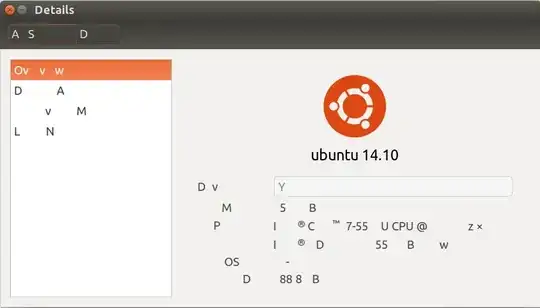
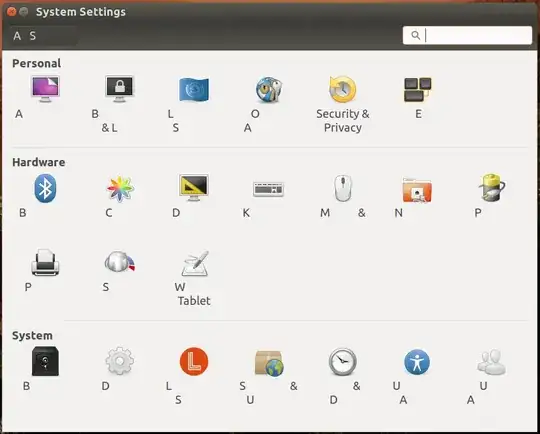
I have a fresh installation of Ubuntu 14.10 on my laptop. It appears that letters are missing from files and folders, as well as menus and configuration windows. I'm not sure where to start in order to fix this.
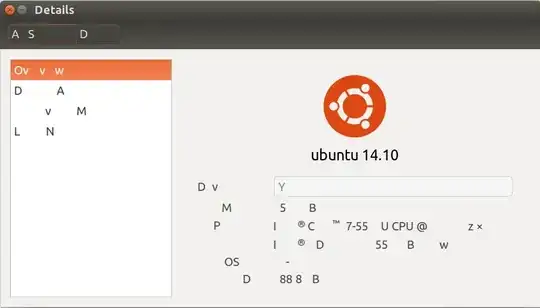
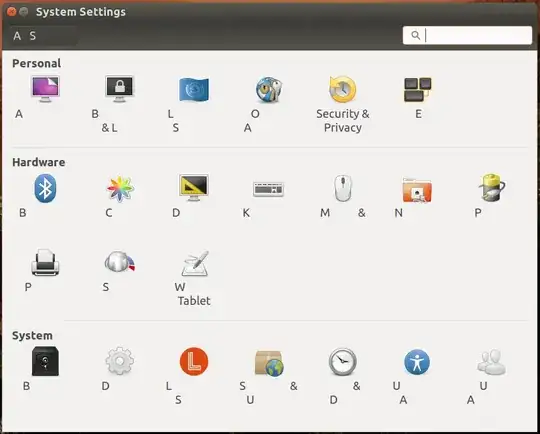
I had the same problem on my Dell Inspiron with 5th generation i5 running Ubuntu 14.04. Luckily I found an easy solution for this. First - install Ubuntu Tweak (following commands work for installing it):
sudo add-apt-repository ppa:tualatrix/ppa
sudo apt-get update
sudo apt-get install ubuntu-tweak
Then, go to Fonts, change Antialiasing option from
Subpixels Antialiasing (LCD screens only) to Standard Grayscale Aliasing and everything seems to work fine. In fact, the problem immediately appears/disappears on changing the setting, so seems this is indeed the possible cause.
With missing letters, you might have trouble finding the "Antialiasing" label etc. Here's a graphical guide on how the tool looks with working fonts, to help you find where to click.
In the first window, you must pick the "Tweaks" tab in the top row (third from the left — i.e. the central one), then "Fonts" (first icon on the left in the first row):
Then, click the bottom choice bar, and choose the middle option (I can't show a screenshot with the choice bar opened, unfortunately, as Ubuntu doesn't seem to react to me pressing the PrtScr key then :-/)
Similar guide as above, but for the Unity Tweak tool.
After starting the tool, click "Fonts" (right-most icon in the third row):
Then click the marked choice bar, and select the middle option when it opens:
gnome-tweak-tool for those using the GNOME desktop environment (or wm+gnome-settings-deamon, like myself)
– user898763452
Sep 13 '15 at 01:00
wget https://launchpad.net/~tualatrix/+archive/ubuntu/ppa/+files/ubuntu-tweak_0.8.8-1%7Etrusty1_all.deb ; sudo dpkg -i ubuntu-tweak_0.8.8-1~Etrusty1_all.deb; sudo apt-get install -f
– Nehal J Wani
Nov 16 '15 at 11:17
gnome-tweak-tool. Could someone give me a hand?
–
Jul 13 '16 at 20:24
test scaling factor from 1.00 to 1.10 to make the unitu-tweak-tool fix actually work everywhere
– emmagras
Nov 16 '16 at 17:32
RGB to BGR fixes this for me (and changing it back reproduces the problem). Note that you can also do this on the commandline:
xfconf-query -c xsettings -p /Xft/RGBA -s bgr
For me this usually happens (sooner) when I got a second display hooked up to the laptop. Changing the aliasing using ubuntu tweak only temporarily solves the problem. Same for changing the font size using ubuntu's displays.
Installing the Intel Graphics Installer for Linux (which is at version 1.1.0 now) doesn't seem to do anything at all. I ran the installer through the software center without any problems.
I have been using this workaround for a day now without any problems. On ubuntu 14.04:
Create or edit /etc/X11/xorg.conf Add the code below, save and reboot
Section "Device"
Identifier "Intel Graphics"
Driver "intel"
Option "AccelMethod" "uxa"
EndSection
3.19.0-29-generic. Now it hasn't happened at all.
– user898763452
Sep 17 '15 at 00:19
It might be an driver issue. If you're using an Intel graphics, try installing the latest(1.0.8) Intel Graphics Installer for Linux, which supports 14.10. I had same problem with my 5th generation i5 laptop but it solved this problem.
[1] https://01.org/linuxgraphics/downloads/intel-graphics-installer-linux-1.4.0
– vorburger Jun 01 '16 at 09:40I had the same problem on my new Dell laptop with Intel® HD Graphics 5500 (Broadwell GT2). If you had dependence problem when installing the above Graphic Installer for Linux, you can install GDebi Package Installer which can easily solve dependence issues.
Or first install GDebi
sudo apt-get install gdebi
Download the 64 bit driver for an X64 system or the 32 bit version for an X86.
wget https://download.01.org/gfx/ubuntu/14.10/main/pool/main/i/intel-linux-graphics-installer/intel-linux-graphics-installer_1.0.8-0intel1_amd64.deb
Finally, use GDebi to install that driver
sudo gdebi intel-linux-graphics-installer_1.0.8-0intel1_amd64.deb
software-centre intel-linux-graphics-installer_1.0.8-0intel1_amd64.deb.
– muru
May 14 '15 at 02:28
sudo dpkg -i intel-linux-graphics-installer_1.0.8-0intel1_amd64.deb
then
sudo apt-get install -f
will also work
– user898763452 Sep 13 '15 at 00:54I had the same problem, and found a post that suggested changing the font size of the "ubuntu" default font (had to install something called ubuntu tweaks to be able to do so). After changing the font size, everything was displayed correctly.
I still have some issues with my terminal blanking out once in a while, but just pressing enter a few times, and everything reappears. Most likely some sort of graphic driver bug, but at least the font size change fixed most of the problem for me
Sometimes I have this issue using Ubuntu 15.04 too. A quick and dirty workaround consists of restarting X (sudo service lightdm restart)
Be aware that this kills all your open applications and you will lose any data that has not been saved.
It looks like the issue was fixed in Ubuntu 15.04. I've upgraded and the problem is no longer an issue.
During the upgrade I did notice that several AMD specific packages were installed.
uname -r? I had this problem long ago, https://askubuntu.com/questions/818390/unreadable-nautilus-and-thunderbird-in-gnome-session-please-see-screenshot and I havent seen it since 4.8.0-46-generic.
– infoclogged
Aug 23 '17 at 22:37