I just installed the lastest version of UGENE. I works fine but in order to use it, I have to enter the following in the terminal: cd ugene-1.11.5/ then execute ./ugene -ui to launch UGENE GUI.
This takes too long. I would like to build a .desktop file for UGENE to be used in Ubuntu 12.04 so that I can simply open it from the unity launcher.
Not sure if this is helpful but the website says: By default ugene script launches the command-line version of UGENE.
Here's what I have (not sure if it's right):
[Desktop Entry]
Version=1.0
Name=my Unipro UGENE
GenericName=Integrated Bioinformatics Suite
Comment=Unipro UGENE is a cross-platform visual environment for DNA and protein sequence analysis.
MimeType=text/english;text/plain;text/x-makefile;text/x-c++hdr;text/x-c++src;text/x-chdr;text/x-csrc;text/x-java;text/x-moc;text/x-pascal;text/x-tcl;text/x-tex;application/x-shellscript;text/x-c;text/x-c++;
Exec=/home/samuel/ugene-1.11.5 ./ugene -ui -c %F
Icon=/usr/share/icons/hicolor/scalable/apps/ugene.svg
Type=Application
Terminal=true
Categories=Utility;Development;
StartupWMClass=UGENE
I added the launcher named my Unipro UGENE to my unity bar and tried opening it but it doesn't appear. I must be missing something. I don't know what the StartWMCClass field is suppose to be nor do I know whether I entered the correct MimeType.
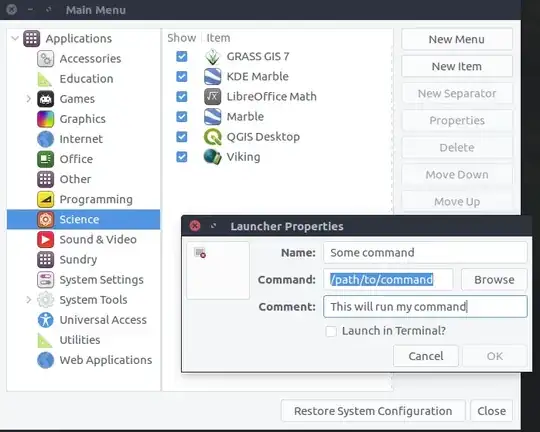
Adding Path? it is not required probably.. in exec puthome/samuel/ugene-1.11.5/ugene -ui -c %F– Web-E Apr 14 '13 at 10:08Terminal=truefor CLI version may be needed. At leastfalesis not correct. – Takkat Apr 14 '13 at 13:30/usr/share/applicationsand reload unity. – Lucas Marques Mar 30 '17 at 13:01