When I login, nothing happens.
I am presented with my desktop wallpaper.
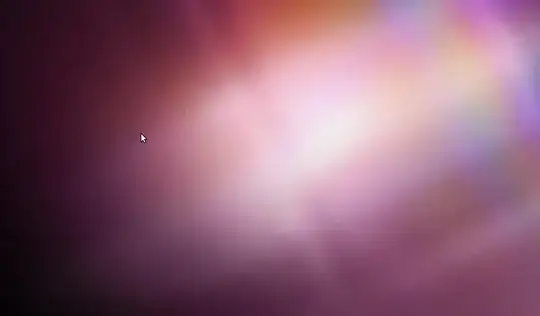
No Dash, no Launcher, nothing.
When I login, nothing happens.
I am presented with my desktop wallpaper.
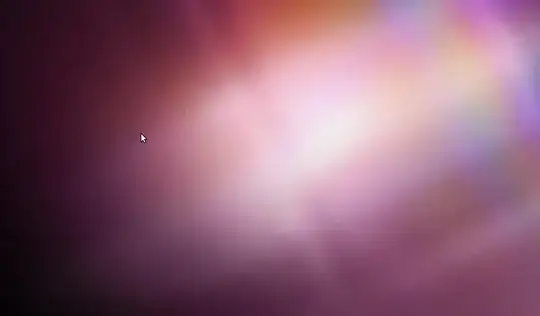
No Dash, no Launcher, nothing.
This answer applies to versions of Ubuntu running Compiz.
This answer assumes Unity is being run through Compiz. If you don't have compiz installed (ex: on non-Unity versions of Ubuntu, such as the Gnome-based Ubuntu 18.04 and later) this answer doesn't apply to you.
You just need to turn the Unity plugin back on. The problem is this is a pain in the bottom because you've now got no graphical method to do this. So:
Try to open a terminal with Ctrl+Alt+T.
This may not work but you can try right clicking on the desktop and selecting "Open terminal here." Otherwise, you may need to change to a "hard" terminal by pressing
Ctrl+Alt+F1 and log in.
Install compizconfig-settings-manager by running
sudo apt-get install compizconfig-settings-manager
Then run it with this:
DISPLAY=:0 ccsm &
The first part tells the terminal which display you want it to load on (otherwise it won't have a clue).
If you switched to a TTY in step 1, switch back to the graphical server by pressing Ctrl+Alt+F7 (or Ctrl+Alt+F8 sometimes).
There there should be a CompizConfig Settings Manager waiting for you.
Find the Unity plugin. Enable it (detailed instructions just below). You will be asked "Ubuntu Unity Plugin requires the plugin OpenGL. Enable Ubuntu Unity Plugin / Enable OpenGL"
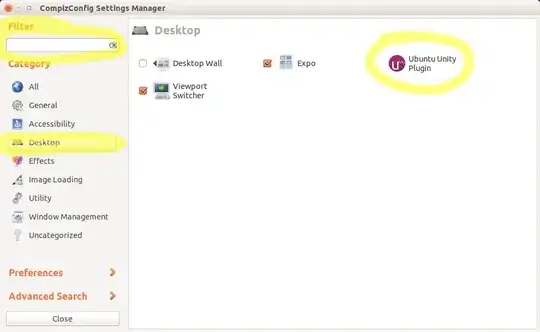


Everything should spring into life but if it doesn't, you might have to restart. You can do that by going back to the terminal and running sudo reboot.
ctrl + alt + t).
– Tass
Apr 24 '13 at 16:47
sudo apt-get -f install && sudo apt-get --reinstall install unity
– Collinux
Mar 18 '14 at 01:18
compiz & in that terminal and then repeat to enable the unity plugin.
– cfi
Mar 24 '14 at 00:40
sudo apt-get -f install && sudo apt-get --reinstall install unity
– Thilina Sampath
Mar 14 '17 at 03:53
ImportError: /usr/lib/x86_64-linux-gnu/libharfbuzz.so.0: undefined symbol: FT_Reference_Face
– OrangeDog
Dec 17 '18 at 11:44
A solution good for me (has solved the same problem):
in a terminal:
export DISPLAY=:0
sudo dconf reset -f /org/compiz/
and then
setsid unity
export DISPLAY=:0 and set the DBUS_SESSION_BUS_ADDRESS variable as outlined in http://askubuntu.com/questions/457016/how-to-change-gsettings-via-remote-shell)
– Janaka Bandara
Nov 27 '14 at 01:00
Error spawning command line 'dbus-launch --autholaunch=c0c0f8bf86119c64ccb710000000006 --binary-syntax --close-stderr': child process exited with code 1
– JeanSibelius Mar 07 '15 at 13:54export DISPLAY=<HOSTNAME/IP>:0 following the answer on http://unix.stackexchange.com/questions/199891/invalid-mit-magic-cookie-1-key-when-trying-to-run-program-remotely
– Vaishak
Feb 10 '16 at 06:33
DISPLAY=:0 sudo dconf reset -f /org/compiz/ from TTY1
– HarlemSquirrel
Apr 19 '16 at 15:51
dconf as sudo made my ~/.config/dconf/user file have root ownership (it had my user ownership before). I'm wondering if it should be done without sudo. This was much better than removing the file and starting from scratch!
– Tim Tisdall
Oct 05 '16 at 11:48
unity --replace is deprecated. Instead, use the following:
dconf reset -f /org/compiz/
unity --reset-icons &disown
Reboot if it doesn't work right away.
dconf reset -f /org/compiz/ && unity --reset-icons &disown
– Claudio Santos
Dec 17 '13 at 22:29
Initializing core options...done.. how long should I wait for this to complete?!
– rusty
Mar 20 '14 at 07:58
ccsm fixed some of the problems, the rest were fixed with rm -r .Xauthority .ICEauthority .compiz-1/ .gconf/ .config/compiz-1/ .config/dconf/
– rusty
Mar 20 '14 at 19:29
export DISPLAY=:0 first, then try these instructions again. Of course, I got a core dump when I did the unity --reset-icons &disown so maybe that doesn't help.
– GlenPeterson
Mar 17 '15 at 14:03
Press Ctrl+Alt+T for a terminal and run ccsm, then re-enable your 'Unity' plugin.
You also may then need to run a unity --replace.
unity --reset is deprecated now and doesn't work. Is there a replacement?
– Shahbaz
Mar 11 '13 at 23:41
--reset nor --replace worked for me with my Ubuntu 12.04 ..running the commands instantly displayed unity-panel-service: no process found Backend : ini Integration : true Profile : default Adding plugins Initializing core options...done ...I waited and waited, and then I couldn't, interrupted with ctrl + c.. and now looking to try what other answers suggested..
– rusty
Mar 20 '14 at 07:44
It is a good idea to check your graphics driver is configured to use hardware acceleration and it is configured to use OpenGL. Try searching Ask Ubuntu and Ubuntu Forums for information specific to your GPUs and Ubuntu flavour. For hybrid graphics users see the last section "Hybrid Graphics" below.
You might want to run the compizconfig-settings-manager  package and make sure that the Unity plugin is checked (see What are some of the issues with CCSM and why would I want to avoid it?).
package and make sure that the Unity plugin is checked (see What are some of the issues with CCSM and why would I want to avoid it?).
Change to tty1 by pressing Ctrl+Alt+F1 and log in.
Install compizconfig-settings-manager by running
sudo apt-get install compizconfig-settings-manager
Then run it by doing this:
export DISPLAY=:0
ccsm
The first part tells the terminal which display you want it to load on (otherwise it won't have a clue).
Press Ctrl+Alt+F7 (or Ctrl+Alt+F8 sometimes) to get back to the graphical display where there should be a CompizConfig Settings Manager screen sitting there.
Find the Unity plugin. Enable it. 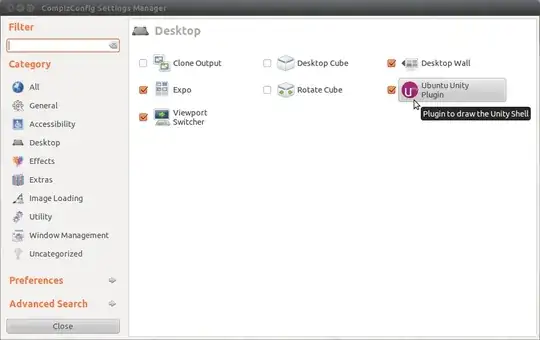
Everything should spring into life but if it doesn't, you might have to restart. You can do that by going back to tty1 and running sudo reboot.
If unity still does not load try:
dconf reset -f /org/compiz/
unity --reset-icons &disown
Reboot if it doesn't work right away.
If you hope into a TTY (Ctrl+Alt+F1 through F6) and run:
DISPLAY=:0 unity --replace
It will reset Unity back on TTY 7 (Ctrl+Alt++F7).
You can also try just:
DISPLAY=:0 unity
But that won't work if a windows manager is already running on display 0 (it will give you an error, just use unity --replace in that case).
If Unity absolutely refuses to restart try this:
Install gnome-panel:
sudo apt-get install gnome-panel
Than run it on display 0:
DISPLAY=:0 gnome-panel
You should then have Gnome 2 style panels on your desktop, which you can use to logout.
Some very useful information and further reading for hybrid graphics users can be found here.
Once GPUs are configured appropriately for 3D acceleration and OpenGL you can:
Install Nvidia drivers from https://edge.launchpad.net/~xorg-edgers/+archive/ppa:
sudo apt-add repository ppa:xorg-edgers/ppa
or:
I would really prefer the stable PPA, but it does not seem to have packages for 13.04 yet. Update: these seem to be available as of Sep. 25. I would install this stable PPA - you can try but I have not tested it.
The Ubuntu-supplied Nvidia drivers were already installed and I simply installed from this PPA by adding it and doing a package update using update-manager.
sudo apt-add repository ppa:ubuntu-x-swat/x-updates
Install Bumblebee from https://launchpad.net/~bumblebee/+archive/stable
UPDATE: As of Oct. 6, ppa:xorg-edgers/ppa seems to contain bumblebee as well. So if you install from this PPA, you might want to try skipping the addition of the Bumblebee PPA and installing it from here instead.
If you chose the stable PPA in step 1, install the Bumblebee stable PPA as follows:
sudo apt-add-repository ppa:bumblebee/stable
UPDATE: After adding the PPA(s), update your package lists:
sudo apt-get update
If you already had nvidia drivers installed from Ubuntu's standard repositories, simply upgrade to get the new version from the repository chosen in step 1:
sudo apt-get upgrade
sudo apt-get install bumblebee
Perform the following commands to 'repair' Unity (from brandon-bertelsen's answer to Unity doesn't load, no Launcher, no Dash appears):
dconf reset -f /org/compiz/
unity --reset-icons & disown
The easiest way to do this is to press Ctrl+Alt+T to get a terminal and then issue:
rm -rf ~/.compiz-1 ~/.config/compiz-1
and your unity session will come back before your eyes..
This technique is better than re-launching ccsm, because you can get into OP's error condition without even accidentally de-selecting unity in ccsm; you can get it simply by accidentally pressing the "preferences" button in ccsm.
Last time I wasn't able to even reinstall anything, as suggested on other comments, because even the network configuration was all screwed up.
I issued an apt-get check and got a message stating that there was something broken up during a previous install or such, but with clear instructions on how to fix it (it was a dpkg <something> command I can't recall exactly now).
.cache, not .config. So rm -rf ~/.cache/compizconfig-1 worked for me.
– tparker
Mar 14 '18 at 17:54
I had this problem too. I solved it with deleting the content of the ~/.config/compiz-1/compizconfig file and relog.
rm -rf ~/.config/compiz-1/compizconfig/*
.cache, not .config. So rm -rf ~/.cache/compizconfig-1 worked for me.
– tparker
Mar 14 '18 at 17:55
.cache/compizconfig-1 worked for me as well on Ubuntu 16.04. I recently had updated my libraries after a while and this was the first time I had logged back in.
– Max Candocia
Apr 11 '18 at 03:02
I have had exactly the same issue.
If you have Compiz Config Settings Manager installed it may be that the Unity Desktop Plugin is disabled.
Log in to a Unity 2D desktop and check that it is enabled in CCSM like this,
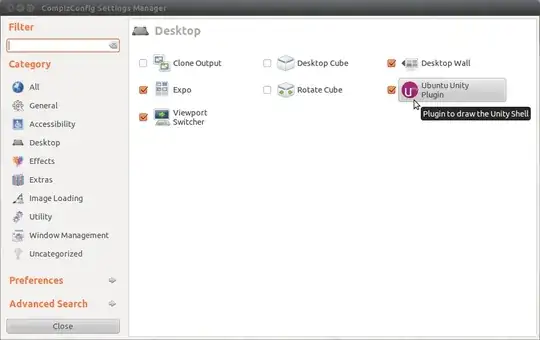
Unity Shell will not load in the default desktop if the tickbox is not checked and you will get the session in your picture.
Developers are always fixing bugs, so an alternative is to wait, and to follow progress on bug fixing (subscribe to Unity development in Launchpad).
Press Ctrl+Alt+F2.
Log in.
Run sudo shutdown -r now in a terminal.
At the login screen after your system restarts, choose Unity 2D (for now) by right-clicking the sprocket icon.
Wait for a fix for Unity 3D/Ubuntu 11.10 (e.g. a week).
Update your system to get the fix; in a terminal type sudo apt-get update && sudo apt-get upgrade.
UPDATE: I was able to resolve this by using ccsm, from Unity 2D login.
(This is adapted from this Ubuntu Forums post.)
At the login screen, select Unity 2D and login.
Install ccsm (CompizConfig Settings Manager) by running in a terminal: sudo apt-get install compizconfig-settings-manager compiz-fusion-plugins-extra.
Start ccsm, and select the category Desktop. Enable the Ubuntu Unity Plugin; if asked to resolve conflicts, select the MIDDLE button for all conflicts. Close ccsm when done.
Restart, select Unity (3D) and login.
I have an Asus U36SD using an "Optimus" (Intel + Nvidia GPUs) set-up. I had Ubuntu 12.04 working just fine, but upgrading to 12.10, this problem appeared and persisted in 13.04. I have managed to fix it trough the following steps:
Install Nvidia drivers from https://edge.launchpad.net/~xorg-edgers/+archive/ppa.
OR:
I would really prefer the stable PPA at https://edge.launchpad.net/~ubuntu-x-swat/+archive/x-updates, but it does not seem to have packages for 13.04 yet. Update: these seem to be available as of Sep. 25. I would install this stable PPA - you can try but I have not tested it.
The Ubuntu-supplied Nvidia drivers were already installed and I simply installed from this PPA by adding it and doing a package update using update-manager. UPDATE:
sudo apt-add repository ppa:xorg-edgers/ppa
(what I did) or:
sudo apt-add repository ppa:ubuntu-x-swat/x-updates
(stable release for 13.04 too now - not tested by me).
Install Bumblebee from https://launchpad.net/~bumblebee/+archive/stable
UPDATE: As of Oct. 6, ppa:xorg-edgers/ppa seems to contain bumblebee as well. So if you install from this PPA, you might want to try skipping the addition of the Bumblebee PPA and installing it from here instead.
If you chose the stable PPA in step 1, install the Bumblebee stable PPA as follows:
sudo apt-add-repository ppa:bumblebee/stable
UPDATE: After adding the PPA(s), update your package lists:
sudo apt-get update
If you already had nvidia drivers installed from Ubuntu's standard repositories, simply upgrade to get the new version from the repository chosen in step 1.:
sudo apt-get upgrade
Install Bumblebee
sudo apt-get install bumblebee
Perform the following commands to 'repair' Unity (from brandon-bertelsen's answer to Unity doesn't load, no Launcher, no Dash appears):
dconf reset -f /org/compiz/
unity --reset-icons &disown
The original poster of the duplicate question, solved in editing his own question:
Solution found : Delete .Xauthority in my home (or rename it)
sudo rm ~/.Xauthority
This happened to me as well in Ubuntu 16.04 after an upgrade of unity and compiz packages. None of the above worked.
The only way I found to have launchers and dashes back was to remove (while NOT logged into Unity) the directory .cache in my home.
ccsm, resetting, deleting config dirs etc.), this solved the problem for good!
– fuenfundachtzig
Sep 27 '16 at 21:02
Just to insure everything is installed:
sudo apt-get install --reinstall unity ubuntu-desktop
Next, reload everything:
dconf reset -f /org/compiz/ && unity --reset-icons &disown
I just tried this and it works!
Source:
https://askubuntu.com/a/204784/54037
Remember, always make backups! However, sometimes a fresh install is good, reinstall Ubuntu?
apt seems to have developed the knack of removing unity to to wacky interpretations for regular expressions (e.g. nuking webapps) - checking whether unity is installed/installing anything that is missing can then be helpful,
– Wilf
Aug 11 '14 at 20:44
It seems there's a problem with 12.04 Unity 3D and the current Nvidia drivers.
See this post (Unity 3d no longer works after installing 12.04) for details of how to work round the problem.
I have a 32 bit Pentium 4 3.06 GHz Compaq D520SFF, with an Nvidia GeForce 6200, running kernel 3.2.0-24-generic-pae, and had exactly the same problem (2D works, 3D doesn't), and downgrading the Nvidia drivers got 3D working for me in a couple of minutes.
For the icons, it is due to Nautilus. Write nautilus & in a terminal, do not close it, and the icons will be back.
EDIT 10/10/2013: for Nautilus you can also type Alt + F2 to open Unity command line prompt and write nautilus in the global search/prompt CLI. A file explorer will open. You can close it if you want.
I had a similar problem:
unity with 14.04 in combination with IBM Notes9 resulted in some strange behavior (mouse clicks would stop working). My workaround for that was to open a terminal and restart unity by typing unity &.
The last time I did that, it totally corrupted unity - the no dash, no launcher no nothing. I think I tried EVERY suggestion that is listed on this page - none of it did help.
But a coworker finally had the answer that worked for me:
I installed the unity-tweak-tool; than I ran unity-tweak-tool --reset-unity and rebooted.
Afterwards, unity was back alive. Obviously all prior configuration changes to unity were gone, but that is what --reset-unity is about.
And the big advantage of this solution: it requires you to only add a single package and to redo your unity config changes - but you do not have to reset compiz, install ccsm, or follow all the other lengthy activities.
Update:
the other solution I find very helpful nowadays comes from here - the point: sometimes you have to remove (or even better: pull in a "working" backup) of your ~/.config/dconf/user file.
If you hope into a tty (Ctrl+Alt+F1 through F6) and run:
DISPLAY=:0 unity --replace
It will reset Unity back on tty 7 (Ctrl+Alt++F7).
You can also try just:
DISPLAY=:0 unity
But that won't work if a windows manager is already running on display 0 (it will give you an error, just use unity --replace in that case).
If Unity absolutely refuses to restart try this:
Install gnome-panel:
sudo apt-get install gnome-panel
Than run it on display 0:
DISPLAY=:0 gnome-panel
You should then have Gnome 2 style panels on your desktop, which you can use to logout.
I find Unity to be really buggy on 13.04 with my Nvidia card.. YMMV.
I have had about 3 times where I needed the Ctrl+Alt+F1 to not loose work and it messed up... I have nvidia also. I would like to suggest this:
Ctrl+Alt+F1 (ok, blank screen) Type your login, hit Enter, then password (all in blank screen) type this now:
sudo startx -- :1
will have to type password again and Enter
this will open a X session at Ctrl+Alt+F8 (will jump to it automatically)
now create a new empty text file called runBash.sh, and type on it:
bash
save it, change its permissions to executable, and run it, you will get a truly relieving terminal that makes you remember why Linux is good ! :D
after you finish, remember to Ctrl+Alt+F1, hit Ctrl+C (will end the new X session), type exit, Enter, will end the terminal (blank screen) session. if you think you missed typing exit, just hit Ctrl+C and type again, don’t do it too fast.
so you can improve it, make a script to let you type as little as possible, but anyway you will still have to type a lot while the screen is blank, but it is better than nothing :)
Still looking for definitive Ctrl+Alt+F1 proper solution Ubuntu 12.04 + nvidia.
Worked for Ubuntu 16.04:
I reset compizconfig by removing its cache (actually the command makes backup, so it can be restored).
Perform the following commands and logout afterwords:
mv ~/.cache/compizconfig-1 ~/.cache/compizconfig-backup
setsid unity
Attention: This removes your custom Unity setup.
It happens when you login with another tty and try, as the same user, to start X (with startx or initx) .
For example, Ubuntu runs in tty7. With Ctrl+Alt+F1 tty1 opens. Log in as the same user, and run startx. Go back to tty7, logout and login. You only get the desktop wall paper.
To solve the problem, choose tty1, login, remove the .Xauthority file in your home directory, logout, login. Solved.
The first answer works fine, except I needed to install Unity itself:
sudo apt-get install unity
then run:
ccsm
and enable Unity :)
I had pretty much the same problem under 12.04. Unity was slow with my aged GPU, so I was using Unity 2d as my desktop for months. For no apparent reason, it suddenly refused to display launchpad and title bar (for all users). Reenabling Unity in CCSM as sugggested here was part of the solution, but none of the other measures suggested here, there or in several other related threads, including, but not limited to:
Reinstalling unity
Reinstalling ubuntu desktop
Removing all relevant (e.g. compiz, gconf, etc.) configuration information
helped me to completely resolve these symptoms under 12.04 (64 bit).
unity --reset
would not work for me. After delivering a variety of error and information messages, it would always hang at:
Setting Update "run_key"
as shown in the log posted in the thread titled "unity has vanished" for unity run with no arguments.
I noticed that the error message delivered by:
/usr/lib/nux/unity_support_test -p
was similar to some of the errors reported by unity --reset:
error while loading shared libraries: libGL.so.1: cannot open shared object file: No such file or directory.
After extensive searching, I found the following solution:
Get the path of libGL.so.1 by using the command locate libGL.so.1.
Add a link to the library in /usr/lib/ as shown in the following example:
sudo ln -s /usr/lib/i386/mesa/libGL.so.1 /usr/lib
(courtesy of J.D. Bartlett)
Restart the computer.
This not only allowed both unity_support_test-p and unity --reset to run, it also allowed Unity 2D to start. I have no idea what caused my problems, but since creating the links above (several weeks now) I have had no further problems.
When I accidentally upgraded from 12.04 LTS Ubuntu to 13.04, I too had to face the same issues such as missing side menu bar, no window options, not being able to switch between applications (alt-tab) and I couldn't even drag windows on the screen. After following so many options I ended up with the following set of commands to fix these issues.
sudo apt-get remove aspell #may not be relevant
sudo apt-get remove dictionaries-common
reboot (you can use sudo reboot)
sudo apt-get install compizconfig-settings-manager
sudo apt-get install dictionaries-common
sudo apt-get install lightdm
reboot (you can use sudo reboot)
dconf reset -f /org/compiz/
unity --reset-icons & disown
I actually removed aspell because of conflicting dependency. This might not have any correlation between this issue. I think re-installing lightdm and resetting compiz helped me in fixing this.
If you use an acceleration graphics card alongside the default graphics card, it's possibly due to the installation of their drivers. A few updates of acceleration graphics cards drivers in systems that have two graphics card tend to present unstable behavior in some systems. I have an Nvidia card and an Intel card. It used to happen with me when I installed Nvidia drivers. Launcher and panel would disappear from the the desktop. If you use an Nvidia card, installing Bumblebee could be a temporary solution: https://wiki.ubuntu.com/Bumblebee
Today I've encountered situation where user of my script has decided to launch it by placing the call to script into his $HOME/.profile file. As a result , Unity couldn't launch.
Scripts by nature are sequential, so .profile basically was waiting for the script to finish , and Unity couldn't start if .profile didn't finish running.
I've done the same thing,called the script from .profile, and received the same result - my login screen wallpaper stayed there, no dash or launcher appeared, could not right click on desktop or perform any action other than login to TTY1.
The solution was to remove appropriate line from the .profile. It's possible to detach a command from .profile using the ampersand, <command> & form , but the problem is that every time user opens terminal or logs in to TTY, a new instance of that command is spawned. Hence, I would strongly advise not to launch any programs from .profile unless you know what you're doing.
Link to original script and discussion here: https://askubuntu.com/a/739631/295286
I had the same issue after doing sudo apt-get install kubuntu-desktop which broke my lightdm install for some reason. I'm running 16.04 here.
Press ctrl - alt - F1 to get to the terminal, then:
sudo service lightdm stop
sudo apt-get remove lightdm
sudo apt-get update && sudo apt-get install lightdm
sudo reboot
That fixed it for me after hours of pulling my hair out.
I had this Problem, I tried a load of things and even enabled unity, but nothing worked. First, you need to open TTY (ctrl+alt+F1) and login. Now use
env DISLAY:=0 gnome-terminal
Close TTY with ctrl+alt+F7, then use (in terminal)
dconf reset -f /org/compiz/
After that, use
sudo reboot
We were able to open guest session but not the regular user.
– radbrawler Feb 08 '17 at 06:49I am having the same issue, and solved by following using pycharm's terminal.
- Go to my-computer -> user -> share ->
- open pycharm and its terminal
- sudo apt-get update
- sudo apt-get upgrade
- sudo apt-get install --reinstall ubuntu-desktop
Apparently, unplugging my second monitor was the fix, and then I was able to install and update the correct drivers.
If nothing works out so far (from this thread itself, here or with initctl), try the following (tested on Ubuntu16.04):
type in terminal:
$ software-center
then you can install Main Menu (alacarte) in Ubuntu software center
Don't install CompizConfig Setting Manager: it'll hang up your system during reboot , in the best case scenario.
Compizconfig is a dangerous toy now:it can break your Ubuntu installation!!
I had the same problem and all the suggestions above failed for me.
I made the following steps:
Installed kubuntu-desktop as an user interface alternative for Unity (login via ALT + Ctrl + F1, then sudo apt-get install kubuntu-desktop). Sure, you can choose other Unity alternatives.
Restarted the machine and logged in via KDE.
alice) with admin rights.alice).Then, you don't need KDE anymore. ;-)
xfce (not xubuntu-desktop!!) ? I think it's way less heavy to install (kde is so heavy) and not including *-desktop allows to ditch all "recommended" programs.
– MrVaykadji
May 24 '14 at 18:45
kubuntu-desktop because I didn't remember another one. :-)
– Ionică Bizău
May 24 '14 at 19:34
xubuntu-desktop but even with DE there is only the desktop background after logging in.
– Luís de Sousa
Aug 02 '16 at 19:17
I had recently edited my .bashrc file with the line guake -r $(hostname) to automatically rename tabs whenever I opened a new tab in guake and everything was working perfectly. Then I restarted my computer a few days later and encountered this problem. I can only assume that trying to start guake without a valid display resulted in some error that completely destroyed something in the unity pipeline.
So if you've recently modified your ~/.bashrc try undoing changes.
I just had a black background with a mouse cursor. The following worked for me in addition to enabling the unity plugin again via ccsm, but first I had to do the following because it didn't even properly show the desktop: When doing unity --reset, it stopped at "show session" and some lines before it said "error loading plugin opengl", so i figured this must be related.. and it was! (just be sure to load your specific .so my nvidia installation had a different number of course, just do ls in the folder in described in the link
https://bugs.launchpad.net/ubuntu/+source/compiz/+bug/1342339
If the previous answers do not solve the problem, it might be that your HDD is so full that the system cannot work properly, and cannot manage to load the environment.
This can occur quite easily: you let something downloading overnight without a trigger to make it stop if the free disk space goes under a certain limit. At some point the system freezes because all the disk is full. Next morning you try to start it, and it does not load unity.
This, at least is what happened to me. The solution is simple: switch to TTY and delete manually a few things. Then reboot.
$ mv ~/.config/dconf/user ~/.config/dconf/user.old– user9869932 Jul 08 '15 at 19:04sudo apt-get update,sudo apt-get -f upgrade,sudo apt-get --reinstall ubuntu-desktop unity,sudo service lightdm restart– collimarco May 14 '16 at 09:27